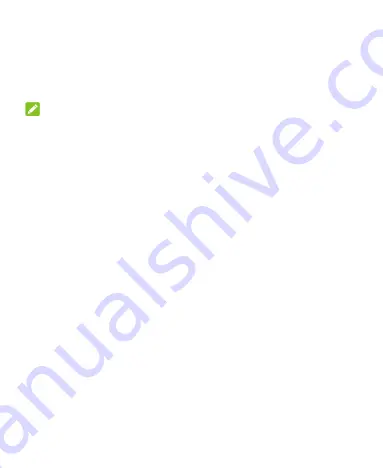
44
authentication). You can go to the security settings of face
recognition, and change the security level to normal (which
means that you will need to enter the screen lock pattern, PIN or
password every 72 hours), and this may lower the phone
security.
NOTES:
The security strength of face recognition is lower than that of
PIN, password, pattern or fingerprint.
If you restart your phone, you need to enter the screen lock
pattern, PIN or password you set to unlock the screen for the
first time.
Create a Face
1. Open
Settings
and touch
Password and security > Face
recognition
.
2. Enter the screen lock pattern, PIN or password you set. If you
have not set a screen lock, choose one backup screen lock
method to set the screen lock pattern, PIN or password.
3. Read the disclaimer for face recognition and touch
ACCEPT
.
4. Check or uncheck
Turn on Raise to wake to improve user
experience of face unlock
. If this option is enabled, your
phone will turn on the screen and recognize your face to
unlock the screen automatically each time you raise your
phone and hold it to your face.
5. Touch
CREATE NOW
and follow the prompts to register your
face.






























