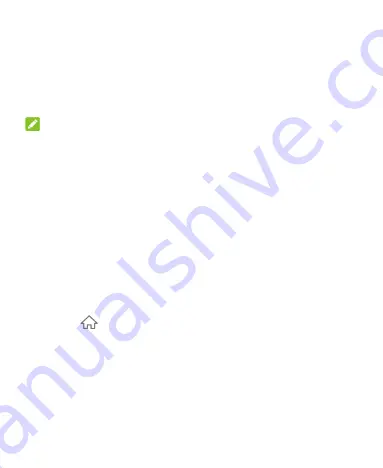
22
Getting to Know the Home Screen
Your home screen is extendable, providing more space for apps,
widgets, or folders. Simply swipe left or right on the home screen
to see the extended panels. You can also add or remove home
screen panels, or set the main home screen panel.
NOTE:
Swipe right on the left-most panel to use the Google app.
To add a new home screen panel:
Touch and hold an item such as an app or a folder on the home
screen and drag it to the right edge of the screen to create a new
home screen panel and put the item on it.
To delete a home screen panel:
Touch and hold the shortcuts, folders, and widgets on the panel
and select
Delete
. The empty panel is then deleted
automatically.
To set the main home screen panel:
1. Touch and hold an empty area of the home screen. You can
slide left or right to view the home screen panels.
2. Touch
at the top of a home screen panel to set it as the
main home screen.






























