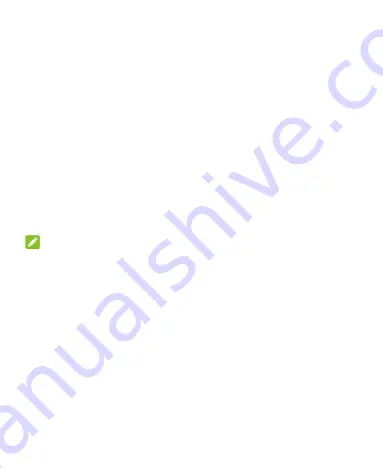
30
Using Always-On Display
If the Always-on display feature is enabled, you can always view
information, such as time and date, battery level and notification
icons on the screen when the screen is turned off.
1. Open
Settings
and touch
Home screen & lock screen >
Always-on display
.
2. Turn on the switch at the top to enable the Always-on display
feature.
3. In the
Enable time settings
section, you can select to enable
the Always-on display feature all the time or for 10 seconds,
or customize a schedule for this feature.
4. If necessary, switch on
Auto-off when battery is low
to turn
off this feature automatically when the battery is low.
NOTE:
Touch
MORE STYLES
to select the information style you like.
Setting Screen Refresh Rate
A higher screen refresh rate will help deliver a smoother visual
experience, which may consume more battery power. Some apps
may have compatibility issues with high refresh rate, so these
apps will always run at a refresh rate of 60 Hz.
1. Open
Settings
and touch
Display > Screen refresh rate
.
2. Select
Auto
,
60Hz
,
90Hz
,
120Hz
or
144Hz
as you need.






























