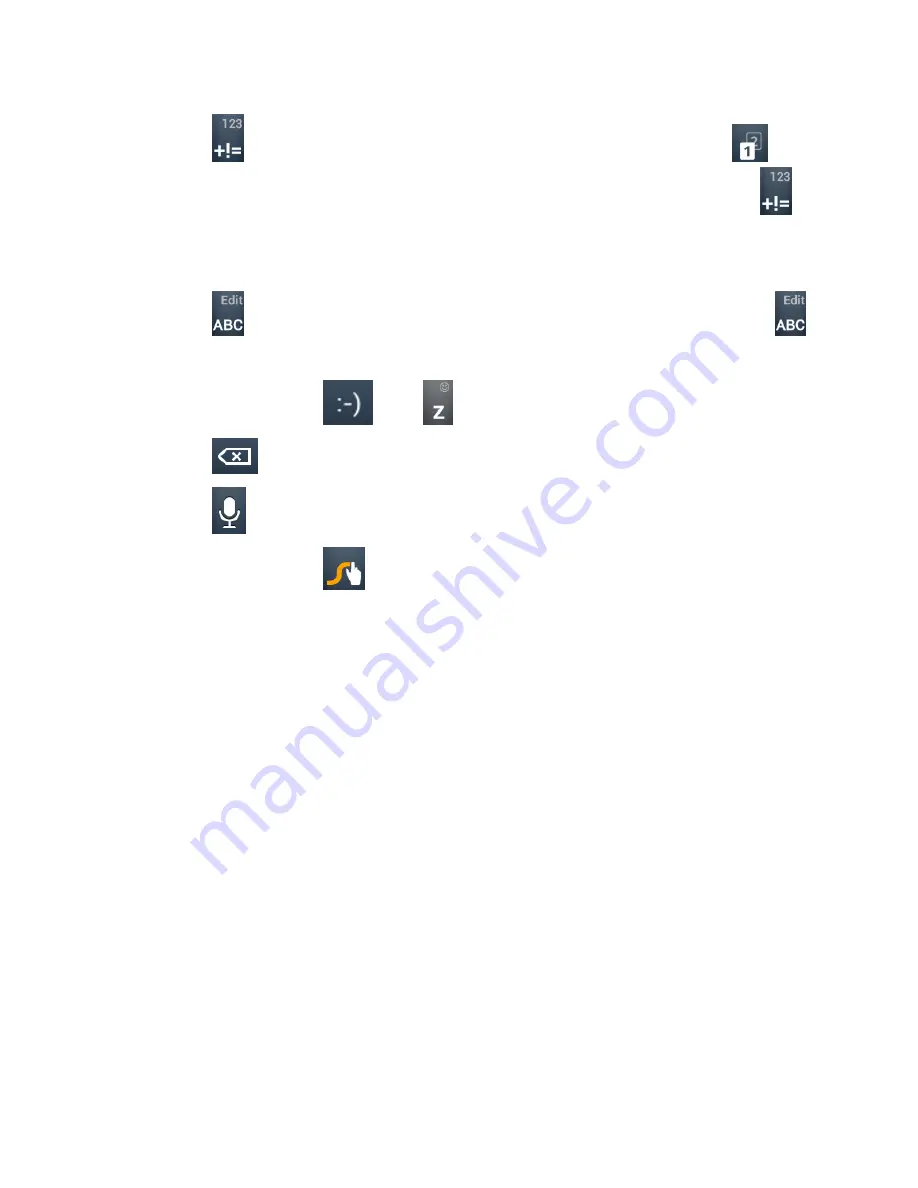
39
•
Touch to select numbers and symbols. Touch
to
enter the alternate symbol on a key. Touch and hold
to
open a simple keyboard and you can enter numbers and
certain symbols.
•
Touch to go back to enter letters. Touch and hold
to
open an editing panel to select, cut, copy or paste the text.
•
Touch and hold
or to open an emoticon panel.
•
Touch to delete the text before the cursor.
•
Touch to use voice input.
•
Touch and hold
to access the Swype settings.
To enter text via Swype:
Move your finger from letter to letter to trace a word without lifting
the finger until you reach the end of the word. The following
example shows how to enter the word “here”. Put your finger on
the “h”, and without lifting, glide it to the “e”, and then to the “r”,
and then to the “e” again. When complete, lift your finger off the
screen and the matched words are displayed.
Summary of Contents for AWE
Page 1: ...1 AWE User Manual ...
Page 14: ...14 3 Press the cover gently back into place until you hear a click ...
Page 92: ...92 3 Make the changes you want and touch the Back Key when you re finished ...
Page 159: ...159 YouTube Touch the Home Key YouTube You can watch YouTube videos or upload your own ...
Page 172: ...172 About Phone View phone status legal information and other information ...






























