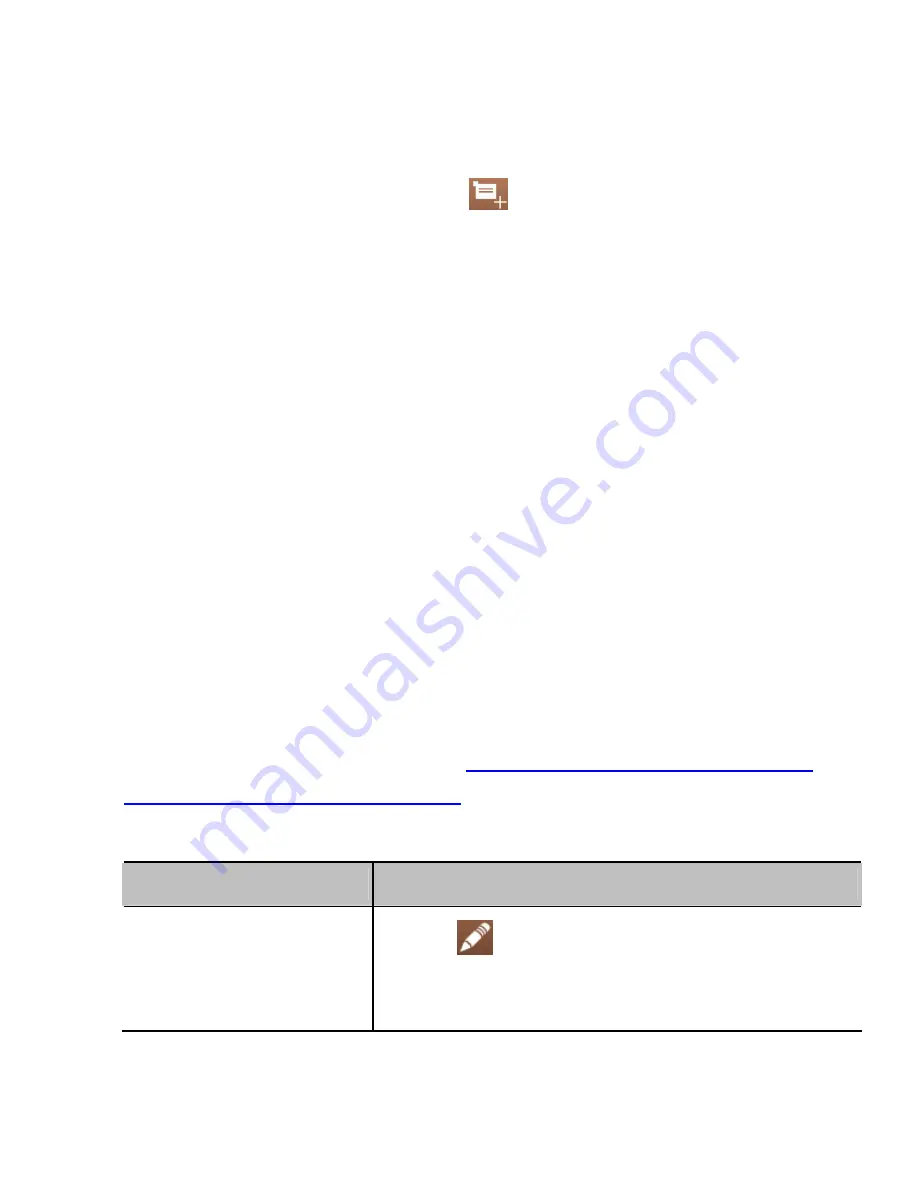
105
Creating an Event
1. In any Calendar view, touch
to open an event details
screen for a new event.
You can also touch a spot in Day or Week view twice to add
an event to that time spot.
2. Add details about the event.
Enter a name, location, time span, and other additional
details about the event.
NOTE:
If you have more than one calendar account, you
can choose a calendar account to which to add the event by
touching the current calendar above the
Event name
box.
3. Touch
DONE
at the top of the screen to save the new event.
Editing or Deleting an Event
1. Find the event you want to edit or delete.
2. Open its details screen (see
Viewing Your Calendars and
Events – View Event Details
in this chapter).
3. Do one of the following as you need.
To…
do…
Edit the event,
touch
. Touch
DONE
to save your
changes.
Summary of Contents for AWE
Page 1: ...1 AWE User Manual ...
Page 14: ...14 3 Press the cover gently back into place until you hear a click ...
Page 92: ...92 3 Make the changes you want and touch the Back Key when you re finished ...
Page 159: ...159 YouTube Touch the Home Key YouTube You can watch YouTube videos or upload your own ...
Page 172: ...172 About Phone View phone status legal information and other information ...






























