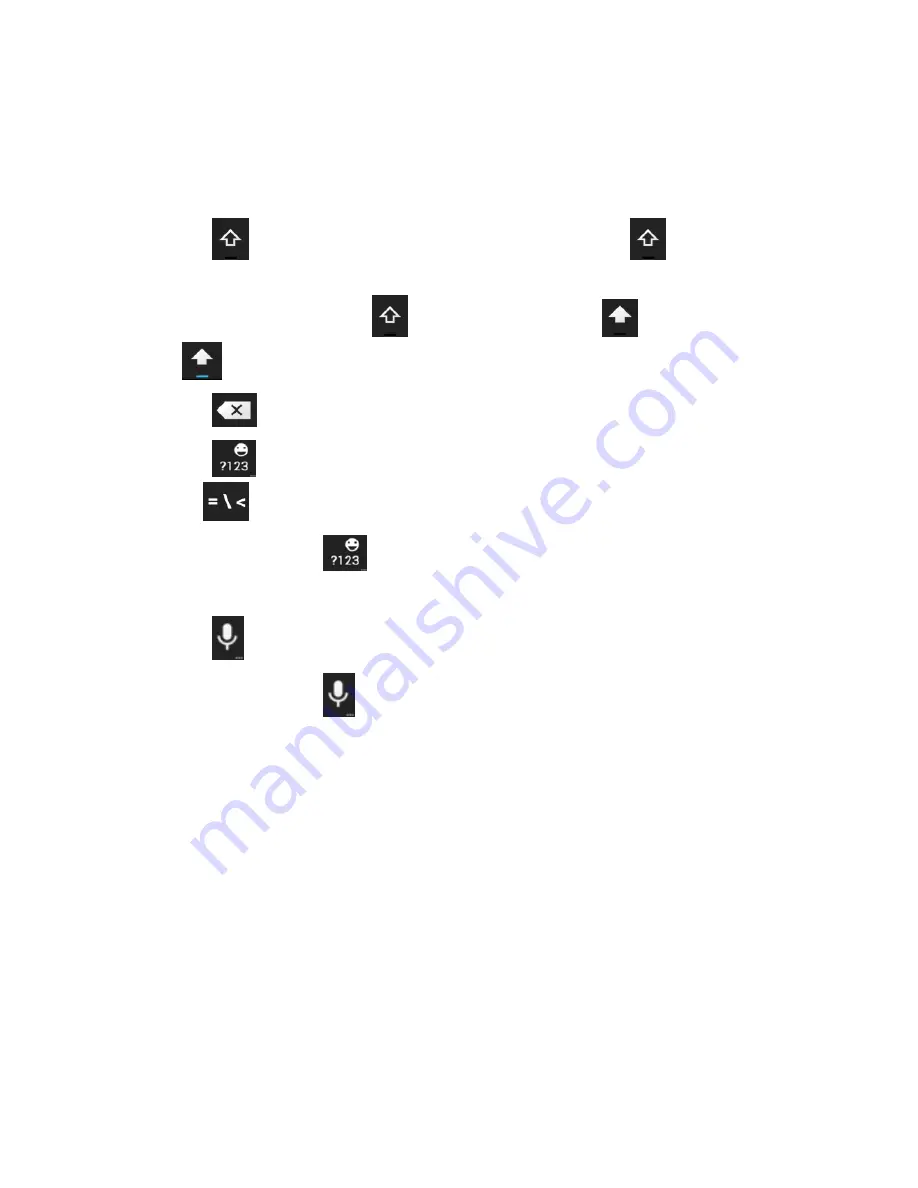
37
•
As you enter a word, candidates appear above the keyboard.
Touch to select the correct one; touch and hold to see more
possible options.
•
Touch to use uppercase. Double-tap
to lock
uppercase. This key also changes to indicate the current
case you are using:
for lowercase,
for uppercase,
and
when locked in uppercase.
•
Touch to delete the text before the cursor.
•
Touch to select numbers and symbols. You can then
touch
to find more.
•
Touch and hold
and then swipe to choose the
emoticons.
•
Touch to use Google’s networked voice input.
•
Touch and hold
to change the input languages or set up
the Android keyboard.
Swype Text Input
Swype Text Input can speed up text input by replacing the letter
touching/typing motion of input with a tracing gesture where you
move your finger from letter to letter without lifting the finger until
you reach the end of the word.
You can also touch the onscreen keyboard to enter words.
Summary of Contents for AWE
Page 1: ...1 AWE User Manual ...
Page 14: ...14 3 Press the cover gently back into place until you hear a click ...
Page 92: ...92 3 Make the changes you want and touch the Back Key when you re finished ...
Page 159: ...159 YouTube Touch the Home Key YouTube You can watch YouTube videos or upload your own ...
Page 172: ...172 About Phone View phone status legal information and other information ...






























