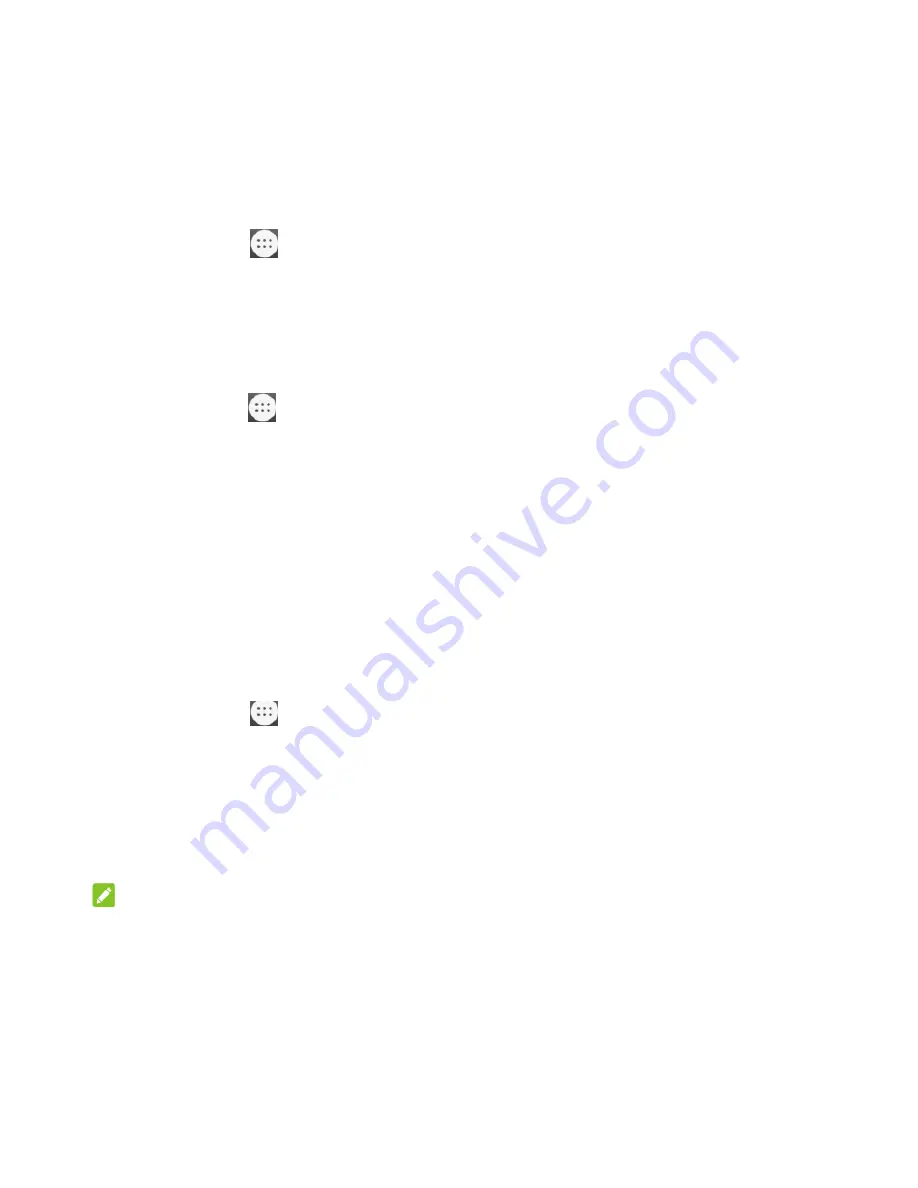
85
Memory
Touch the
Home
key
>
> Settings > Memory
to monitor the average memory use and
performance of your phone. You can also check which apps use the most memory.
Personal
Location
Touch the
Home
key
>
> Settings > Location
to manage location services, which help your phone
and apps determine your location. To use location-related applications, such as finding your location on
Google Maps, you must have location services enabled on your phone.
1. Slide the switch at the top right to turn location services on or off.
2. When location is enabled, touch
Mode
to select location sources you want to use.
High accuracy:
Get accurate location using both GPS and Wi-Fi as well as mobile networks.
Battery saving:
Use only Wi-Fi and mobile networks to get your approximate location.
This will drain less power from your battery than using GPS.
Device only:
Use GPS to pinpoint your location.
In the
Location
menu, touch
Google Location History
to configure Google location options.
Security
Touch the
Home
key
>
> Settings > Security
to configure options that help keep your phone and
data safe.
Screen lock:
Disable the screen lock or enable it with swipe, pattern, PIN, or password. See
Protecting Your Phone With Screen Locks.
Lock screen message:
Set the text that you may display on the lock screen.
Smart Lock:
Keep the phone unlocked when connected to trusted devices, in trusted places, or
unlocked by trusted faces or voice, or unlocked when your phone is being carried on the body.
NOTE:
You need to sign in to your Google account on the phone to use the
Smart Lock
feature.
Encrypt phone:
Encrypt your data on the phone to protect your privacy. See
Protecting Your Phone
With Encryption.






























