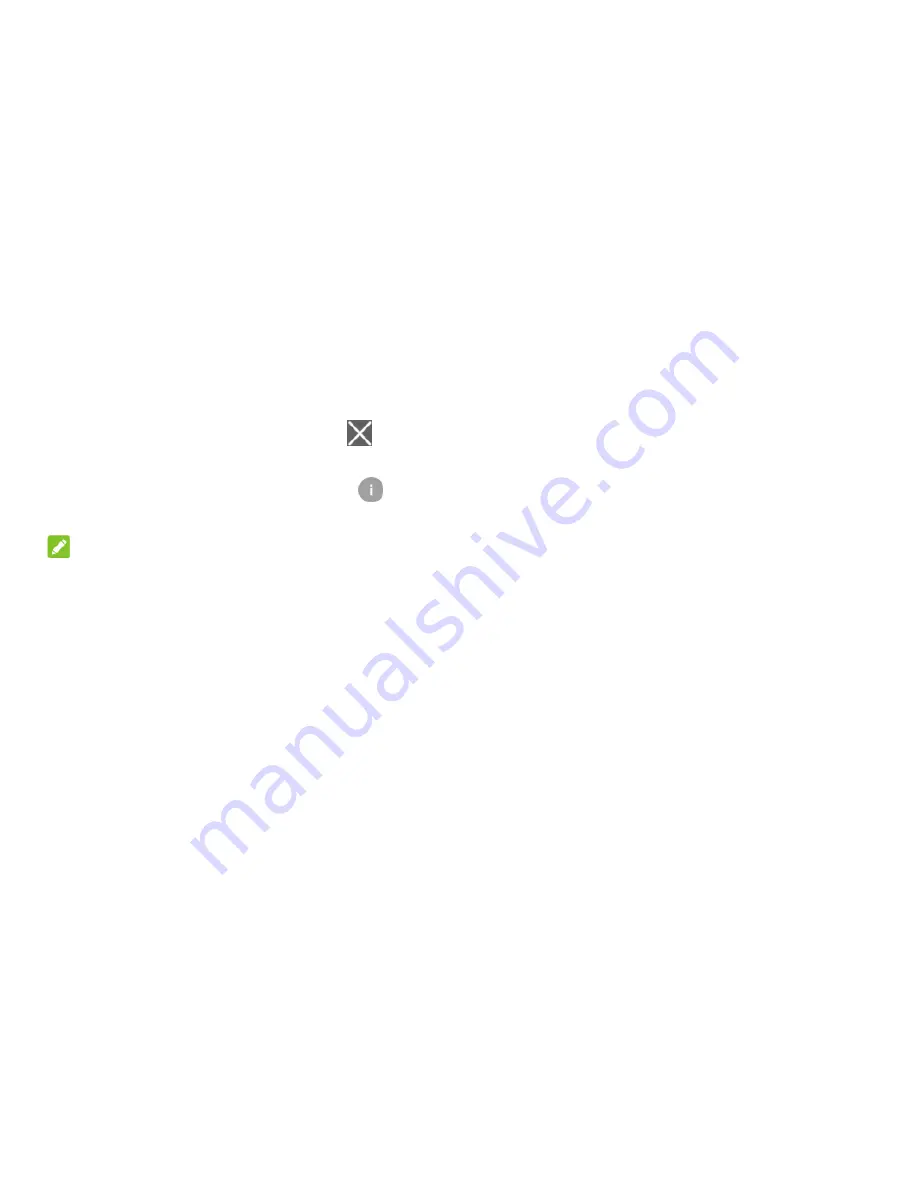
28
Respond to or remove a notification
In the notification panel, you can respond to a notification or remove the notifications. The notification
panel also supports expandable notifications that let you perform additional actions right from the
notification itself.
To respond to a notification, just touch it.
Slide down with one finger to expand certain notifications. You can also swipe two fingers vertically
or pinch-zoom to expand or collapse certain notifications.
To remove a notification, swipe it left or right.
To remove all notifications, touch
below all the notifications.
To manage notifications you have received, touch and hold a notification to identify the application
that created it. You can then touch
and enable
Block
all
to hide future notifications from this
app, or enable
Treat as priority
to show them when Do not disturb mode is set to Priority only.
NOTE:
If you block notifications for an app, you may miss its important alerts and updates. The notifications of
some apps cannot be blocked.
Use quick settings
The Quick Settings make it convenient to view or change the most common settings for your phone.
To access the Quick Settings, open the notification panel and drag the panel downwards, or swipe down
from the top of the screen with two fingers.
You can find the following Quick Settings:
Brightness:
Drag the brightness slider to adjust the screen brightness.
Wi-Fi:
Touch to turn on or off Wi-Fi. To open Wi-Fi settings, touch the Wi-Fi network name.
Bluetooth:
Touch to turn on or off Bluetooth. To open Bluetooth settings, touch the word
“Bluetooth”.
Invert colors:
Touch to use invert color effect.
Do not disturb / Total silence / Alarms only / Priority only:
Touch to turn on Do not disturb mode
and select an option. Touch again to turn off Do not disturb mode.






























