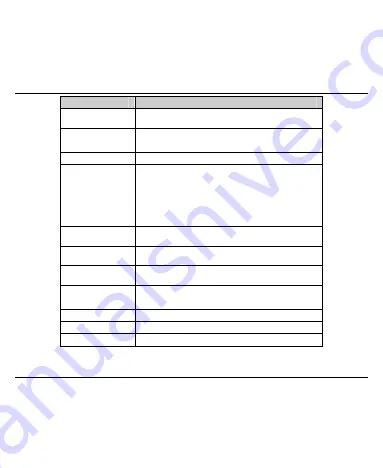
17
Function
Description
Left soft key
Perform the function indicated at the left bottom
of the screen.
Right soft key
Perform the function indicated at the right bottom
of the screen.
Centre key
Confirm actions and make selections.
4-Way
Navigation
keys
These keys (UP, DOWN, LEFT and RIGHT)
allow for navigation through menu options and
quick accessing to some function menus.
You can customize the fastkey settings of 4-Way
Navigation keys in the standby mode.
Send key
Dial a phone number or answer a call, or view the
call history.
End/Power key
Press to exit to the standby mode.
Hold to switch on/off the phone.
C key
Press to clear a character. Hold to delete all
characters and clear the display.
Alpha numeric
keys
Enter characters 0-9 and the alphabets from a-z.
MT key
Press to enable the MT fountion.
USB port
For charging the battery and connect to the PC.
T-Flash card slot
For inserting the T-Flash card.
Note:
In this User Manual, “press a key” means to press the key and release it, while “hold a key”
means to press the key for at least two seconds and then release it.











































