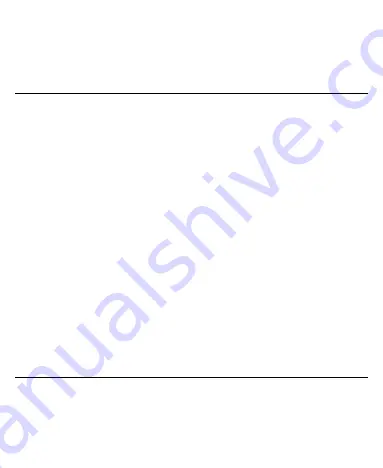
21
correct, confirm it by pressing the 0 key or the Centre key. If the word is incorrect, press the
Up/Down keys to view other matching words found in the dictionary. Pressing the
Navigation keys moves the cursor.
•
Input Digits: In 123 mode, press digit key once to input a digit. In Eng mode, press
the digit key, and select the number by pressing the Navigation keys. In
*Abc/abc/ABC mode, constantly press the digit key until the number appears.
•
Input Symbol: Press the * key to enter a symbol. In *Abc/abc/ABC mode, constantly
press the 1 key till the required symbol (common symbols) appears.
•
Selecting Template: Hold the * key to open Templates. Select the required
template.
•
Input Space: Press the 0 key to input space. It does not work in 123 mode.
•
Delete Character: Press the C key to clear a character. Hold the C key to delete all
characters and clear the display.
•
Move Cursor to Left or Right: Press the Left/Right navigation keys to move the cursor
to left or right.
*Note:
Abc mode is only available for certain models.
How to add people to your Contacts
There are some numbers that you may want to call again and again, so it makes sense to
add these numbers to your contact list. You can then access these numbers quickly and
easily.
•
Go to Menu
→
Phone Book.





















