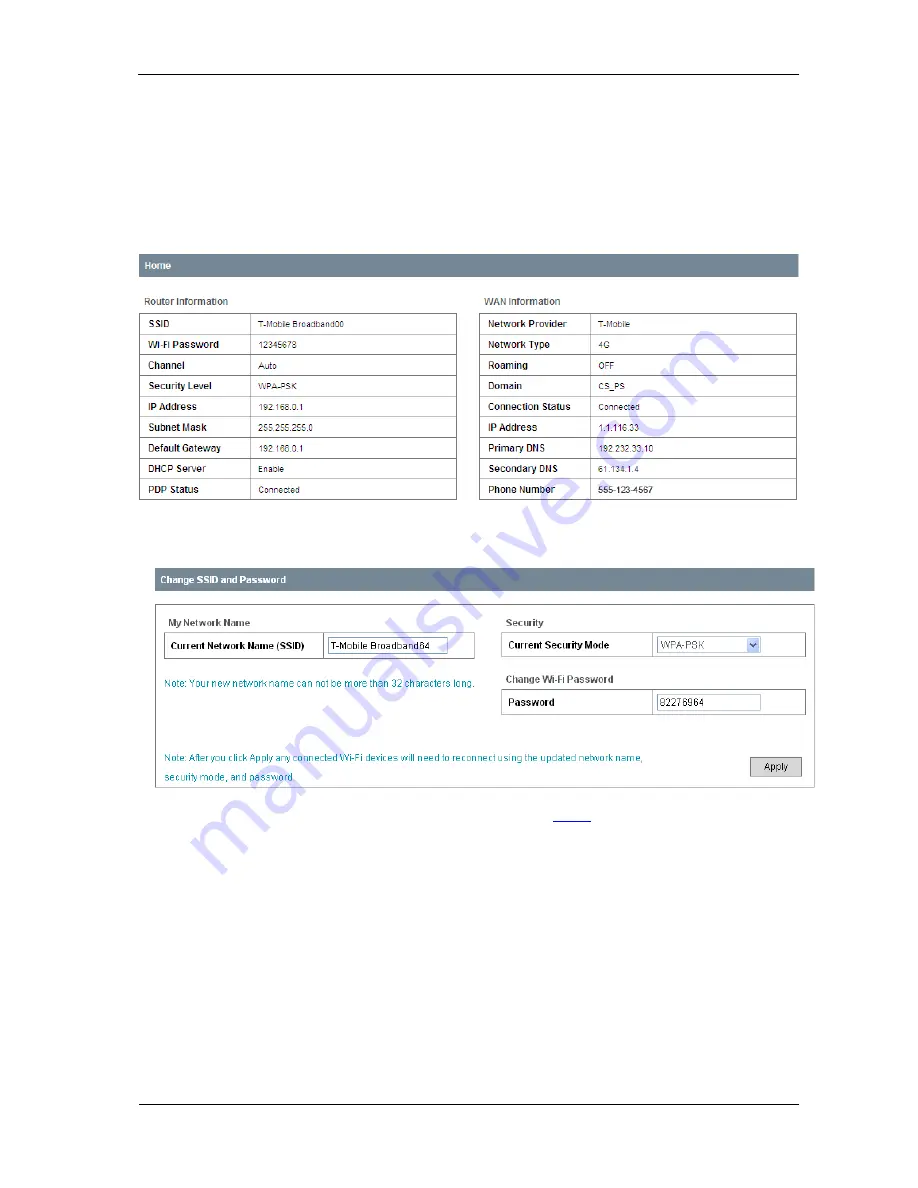
Confidential and Proprietary Information of ZTE CORPORATION 25
Home
Home
When you successfully login, the
Home
tab appears in the upper left corner of the window, which
contains basic settings information of your 4G Mobile Hotspot, as shown below:
Change SSID and Password
Network Name (SSID)
is used to uniquely identify your
Wi-FI
Network. If you enable
SSID
Broadcast
, the gateway will broadcast the SSID, and other 4G Mobile Hotspots can detect and connect
to it.
The security mode setting cannot be changed at this screen. To make modifications to your Security
settings, please go to Settings/Wi-Fi Settings/Security.
Wi-Fi Password
is used to validate that you can access the SSID. The password is unique to the SSID
and is a secondary measure to allow access to the Hotspot.
Settings
•
It is recommended that you only change the settings which you are familiar with.






























