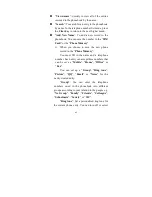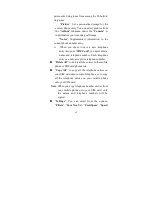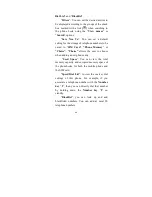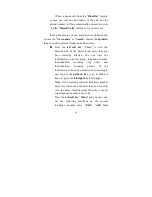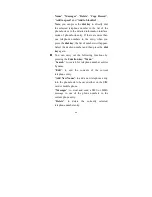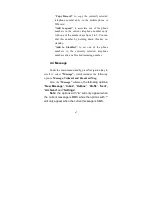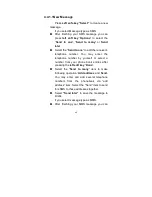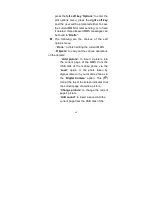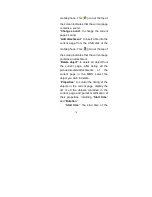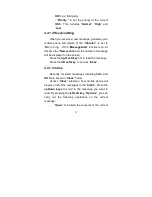74
MMS to a third party.
- “
Priority
”: to set the priority of the current
MMS. This includes “
Normal
”, “
High
” and
“
Low
”.
4.4.1.2 Received Msg
When you receive a new message, generally your
mobile phone will vibrate (if the “
Vibrator”
is set to
“
On
”) or ring
(
if the “
Message Alert
” function is on. At
this time the “
New events
” and the number of message
will be displayed on the screen.
Press the
right soft key
not to read the message
Press the
left soft key
, to access “
Inbox
”.
4.4.1.3 Inbox
Recently received messages including SMS and
MMS are saved in “
Inbox
” folder.
Access “
Inbox
” submenu. Your mobile phone will
display a list of the messages in the “
Inbox
”. Press the
up/down keys
to scroll to the message you want to
read. By pressing the
left soft key
, “
Options
”, you can
carry out the following operations on the current
message:
-
“
Open
”: to browse the contents of the current
Summary of Contents for ZT658
Page 28: ...28 2 2 2 Battery Charging 1 2 1 2 ...
Page 168: ...168 4 ...