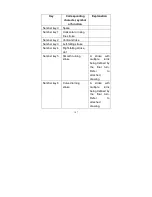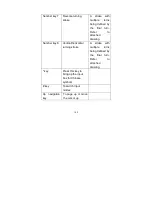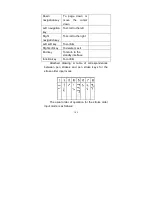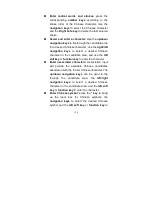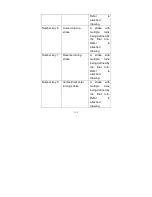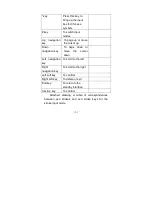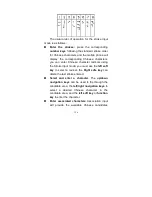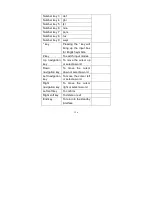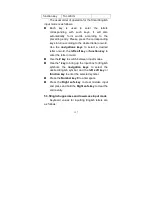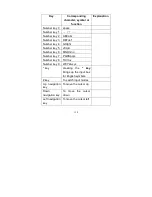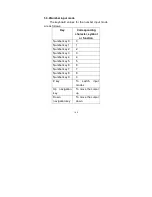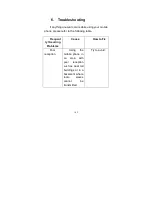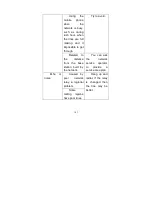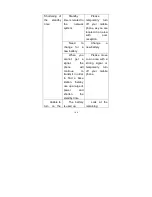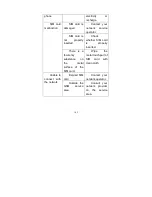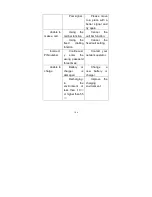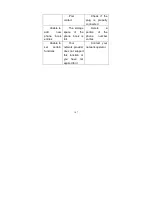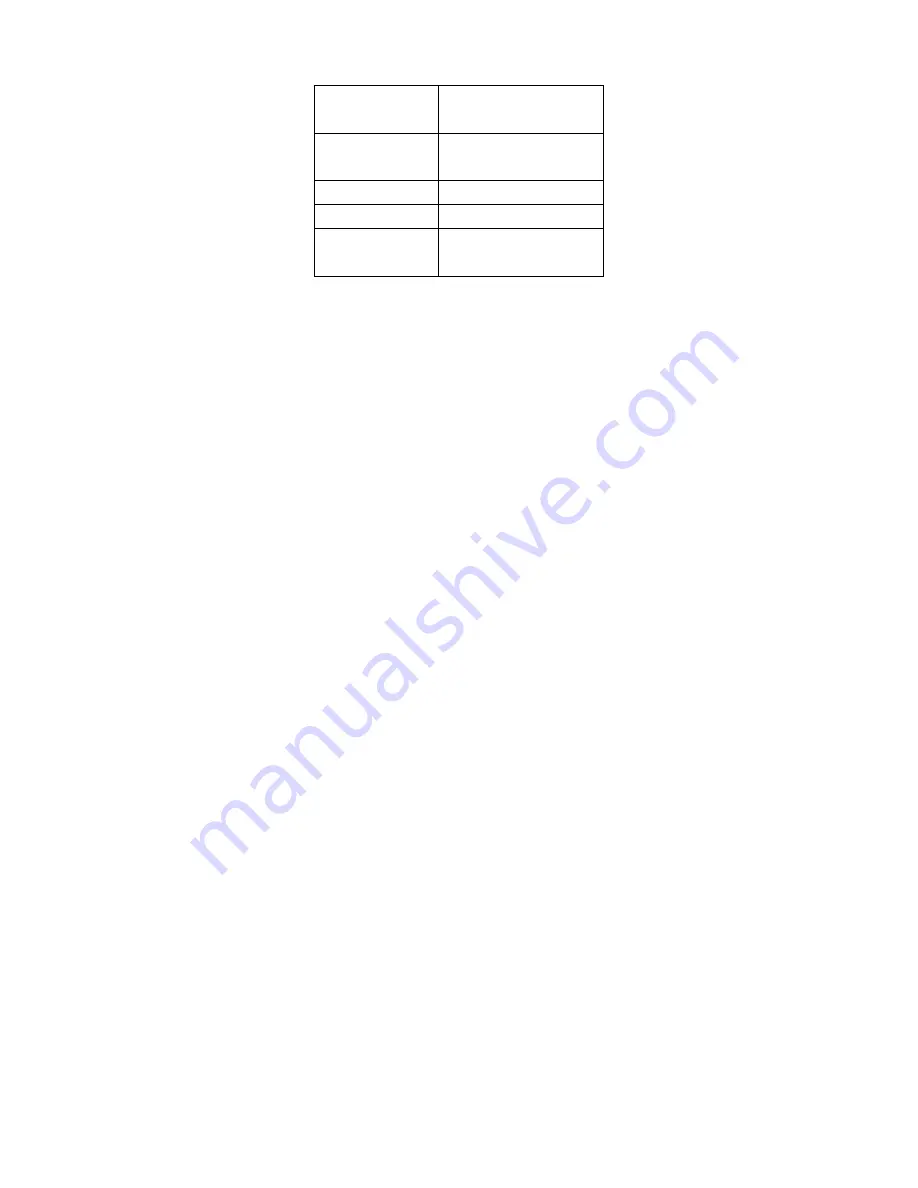
161
Left navigation
key
To move the cursor
left
Right
navigation key
To move the cursor
right
Left soft key
To confirm
Right soft key
To delete or exit
End key
To return to the
standby interface
The usual order of operation for inputting numbers
is as follows:
Press the
number keys
from
0
to
9
to input
the corresponding numbers.
Press the
# key
to switch between input
modes.
Press the
Right sofe key
to clear mistaken
input and press and hold the
Right sofe key
to clear the entire entry.
Summary of Contents for ZT658
Page 28: ...28 2 2 2 Battery Charging 1 2 1 2 ...
Page 168: ...168 4 ...