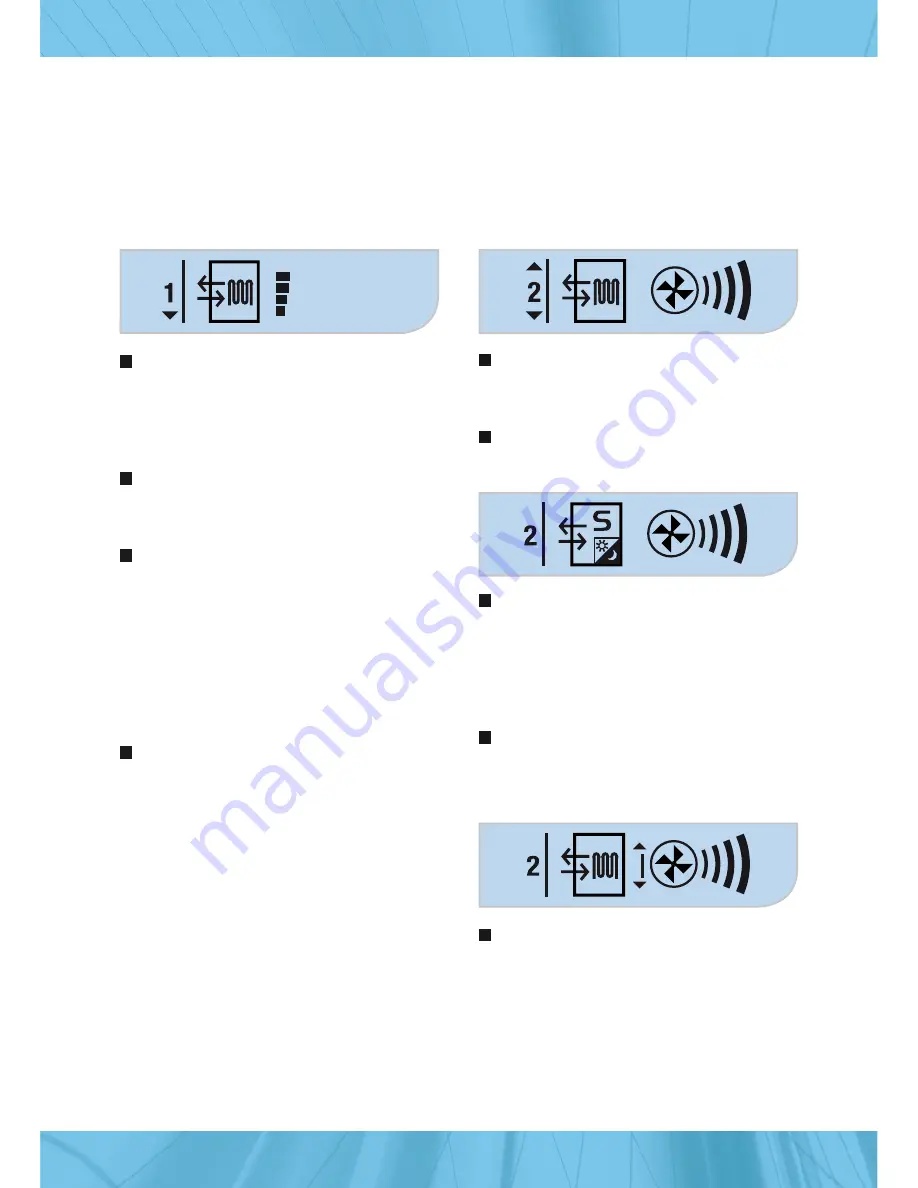
1 1
5.1.2 Screen 2
This picture shows the screen after it
has been scrolled to “screen 2” in the
navigation bar.
Confirming with enter (checkmark)
allows access to the selections.
While selecting the operating mode with
the up/down buttons the display shows
the current operation function that has
been selected. The display of the opera-
tion symbols changes when pressing the
up/down buttons.
Confirming with enter (checkmark)
allows access to the fan stages
While selecting the fan stages with the
up/down buttons the display shows the
current stage that has been selected. The
display and the fan stages change with
the use of the up/down buttons (stage
0 display no bars, stage 4 display four
bars).
Fan stage selection display
5. Control panel operation
5.1 Control panel display
5.1.1 Main screen display
The navigation bar is located all the way
on the left hand side. This shows the
number of the screen you are currently
on. It allows you to scroll through the
different screens.
Next to the navigation bar is the opera-
tion symbol (current setting) shown
(normal operation with heat recovery).
The middle position (next to the opera-
tion symbol) displays the current fan
stage. The picture displays the active
(running) fan on stage 4. If the unit is
set on stage 4 and not in use the display
will show only the outline of the bars.
When turning the fan stage down one
stage, one bar (beginning at the top) will
disappear from the display.
Error symbols and or service require-
ments are displayed to the right of the
fan stage (not displayed in the picture).






































