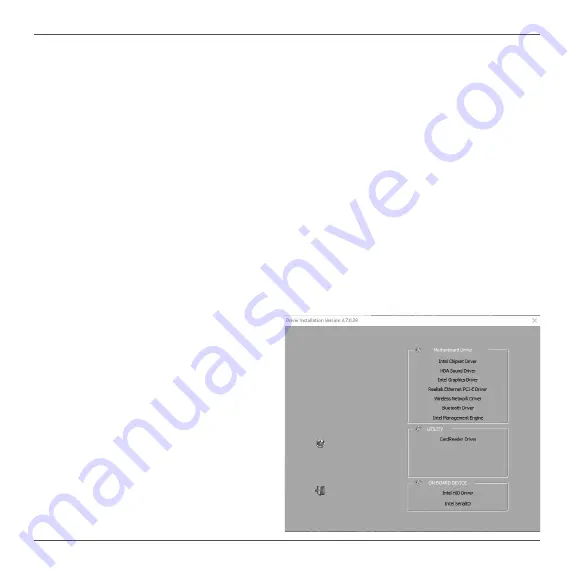
18
Installing drivers and software
Installing an operating system
The ZP-CI342 does not ship with an operating system preinstalled. The user must install the
operating system before the ZP-CI342 can be used. The following operating systems are
supported:
• Windows 10/ 11
• Windows 10 IoT ENT LTSC
• Ubuntu 20.04 LTS
Follow the instructions below to install an operating system:
1. Attach external USB flash drive via USB 3.1 ports.
2. Wait for the ZP-CI342 to boot from the drive.
3. Follow the onscreen directions to install the operating system.
4. Install system drivers to gain full functionality of the ZP-CI342 hardware and features.
Installing system drivers
Before you can use the full features of the ZP-CI342, the system drivers must be installed. The
following types of operating systems are supported by the ZP-CI342 USB flash drive:
• Windows 10/ 11
• Windows 10 IoT ENT LTSC
• Ubuntu 20.04 LTS
Follow the instructions below to install the
system drivers:
1. Insert the ZP-CI342 driver USB flash drive.
If autorun is enabled, the driver installation
main menu will show up automatically.
If autorun is disabled, you may click the
file Launch.EXE to bring up the driver
installation main menu.
2. The following drivers are available on the
USB flash drive:
• Intel Chipset Driver
• HDA Sound Driver


















