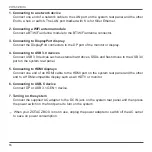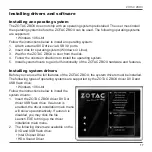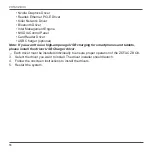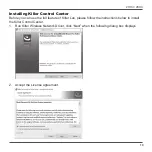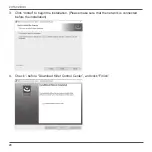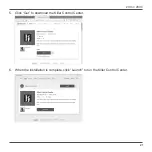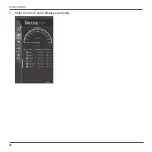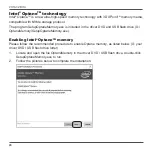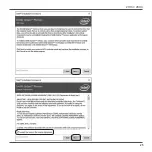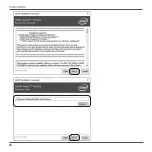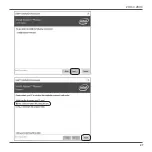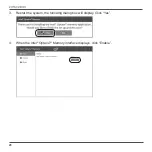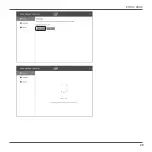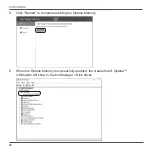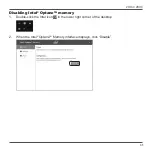ZOTAC ZBOX
16
1. Connecting to a network device
Connect one end of a network cable to the LAN port on the system rear panel and the other
End to a hub or switch. The LAN port marked with K is for Killer Ethernet.
2. Connecting a WiFi antenna module
Connect a BT/WiFi antenna module to the BT/WiFi antenna connector.
3. Connecting to DisplayPort display
Connect the DisplayPort connectors to the DP port of the monitor or display.
4. Connecting to USB 3.0 devices
Connect USB 3.0 devices such as external hard drives, SSDs and flash drives to the USB 3.0
port on the system rear panel.
5. Connecting to HDMI displays
Connect one end of an HDMI cable to the HDMI port on the system rear panel and the other
end to a HDMI-compatible display such as an HDTV or monitor.
6.
Connecting to USB-C device
Connect DP or USB 3.1 GEN 1 device.
7. Turning on the system
Connect the supplied AC adapter to the DC IN jack on the system rear panel and then press
the power switch on the front panel to turn on the system.
When your ZOTAC ZBOX is not in use, unplug the power adapter or switch off the AC outlet
to save on power consumption.
Summary of Contents for ZBOX E Series
Page 1: ......
Page 23: ...ZOTAC ZBOX 22 7 Killer Control Center displays as below ...
Page 26: ...ZOTAC ZBOX 25 ...
Page 27: ...ZOTAC ZBOX 26 ...
Page 28: ...ZOTAC ZBOX 27 ...
Page 30: ...ZOTAC ZBOX 29 ...