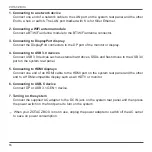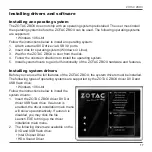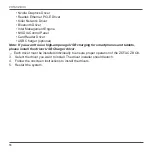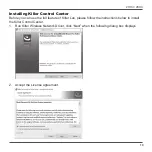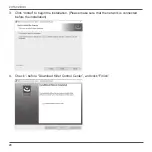ZOTAC ZBOX
5
Welcome
Congratulations on your purchase of the ZOTAC ZBOX. The following illustration displays the package
contents of your new ZOTAC ZBOX. If any of the below items is damaged or missed, contact your
retailer.
Package contents
• 1 x ZOTAC ZBOX
• 1 x AC Adapter
• 1 x Power Cord
• 2 x Antenna
• 1 x Support DVD
• 1 x USB flash drive with OS drivers
• 1 x
User Manual & Warranty Card
• 1 x Quick Start Guide
Summary of Contents for ZBOX E Series
Page 1: ......
Page 23: ...ZOTAC ZBOX 22 7 Killer Control Center displays as below ...
Page 26: ...ZOTAC ZBOX 25 ...
Page 27: ...ZOTAC ZBOX 26 ...
Page 28: ...ZOTAC ZBOX 27 ...
Page 30: ...ZOTAC ZBOX 29 ...