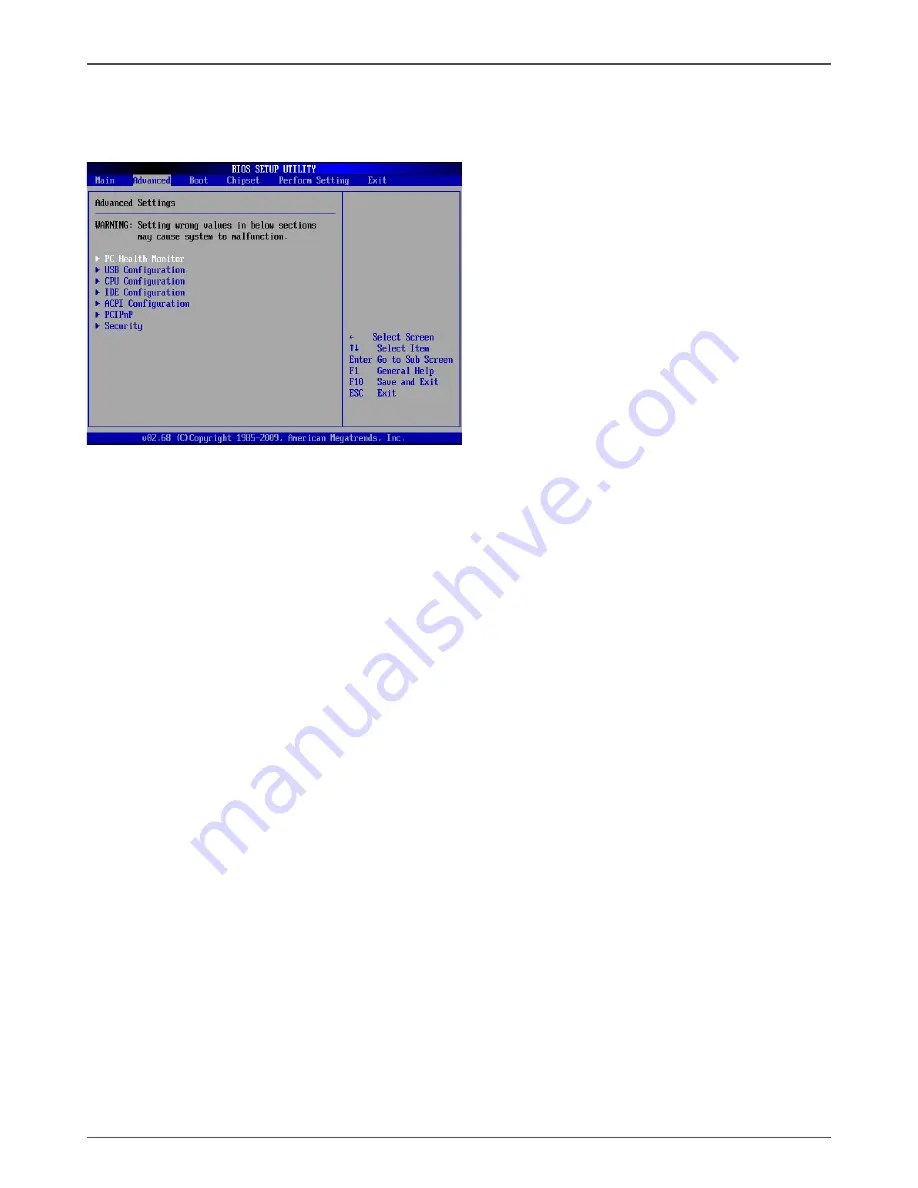
19
Configuring the BIOS
Advanced Menu
The Advanced menu items allow you to change the settings for the CPU and other
system devices. Press <enter> to display the configuration options:
PC Health Monitor
This menu is used to monitor the PC health status. Press <enter>to display the
configuration options:
q
CPUFAN Mode Setting
Use this item to set the CPUFAN mode.
USB Configuration
The items in this menu allow you to change the USB-related features. Press <enter>
To display the configuration options:
q
Legacy USB Support
Allows you to enable or disable support for USB devices on legacy operating
systems.
q
USB 2.0 Controller Mode
Allows you to configure the USB 2.0 controller in HiSpeed or Full Speed .
q
BIOS EHCI Hand-Off
Allows you to enable support for operating systems without an EHCI hand-off
feature.
q
USB Mass Storage Device Configuration
Enter the sub-menu of this item, then you can set the number of seconds POST
waits for the USB mass storage device after start unit command.
CPU Configuration
The items in this menu show the CPU-related information that the BIOS automatically
detects. Press <enter>to display the configuration options:
q
Configure advanced CPU settings
Displays the auto-detected CPU information
Summary of Contents for ION ITX series
Page 1: ......
Page 28: ...27 Installing Drivers and Software 2 Left click Intel chipset Driver begin loading...
Page 29: ...28 IONITX series Motherboard 3 Left click HDA sound driver begin loading...
Page 30: ...29 Installing Drivers and Software 4 Left click ION Graphics Driver begin loading...
Page 31: ...30 IONITX series Motherboard 5 Left click Renesas USB3 0 Driver begin loading...
Page 32: ...31 6 Left click Realtek PCI network Driver begin loading Installing Drivers and Software...
Page 33: ...32 IONITX series Motherboard 6 Left click Atheros Wireless driver begin loading...
Page 45: ...44 IONITX series Motherboard 291 MA168 00...
Page 46: ......















































