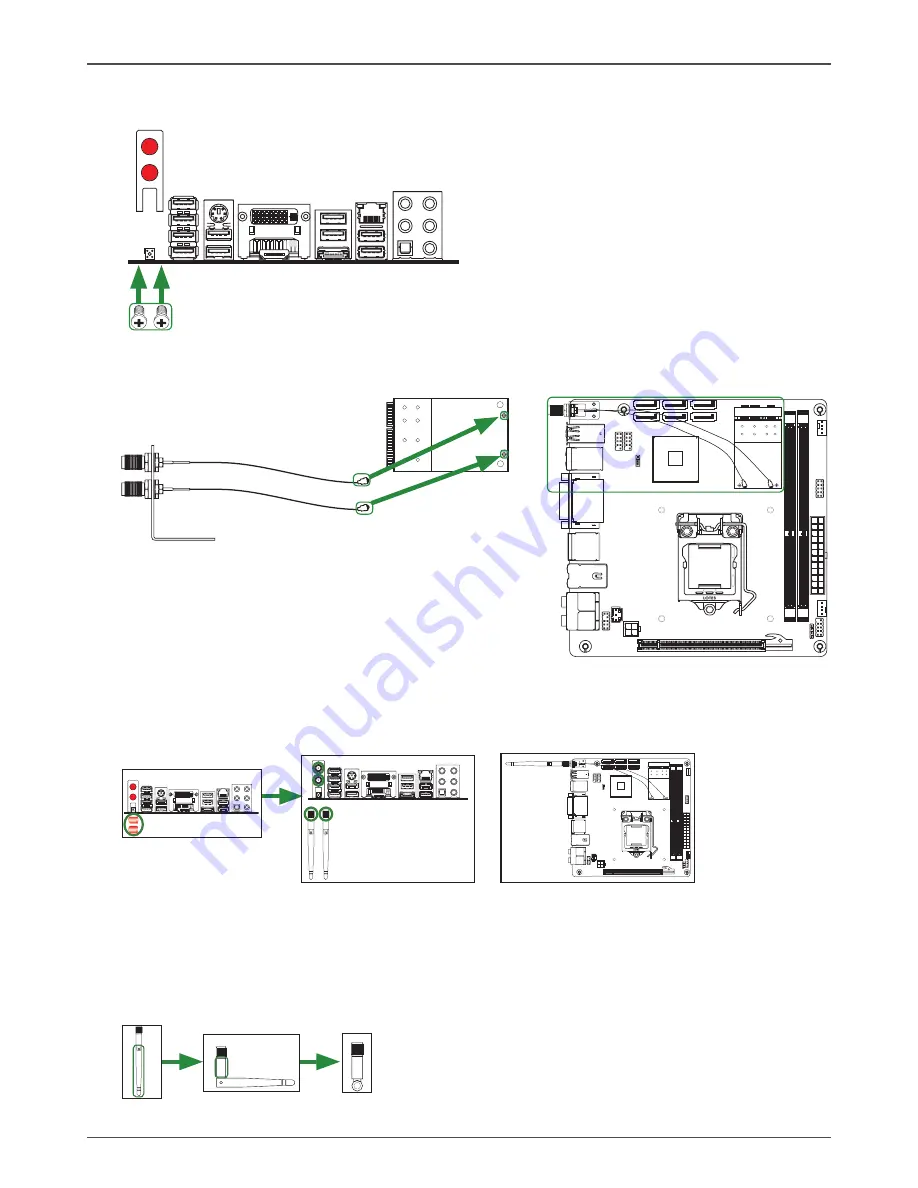
8
Intel H55-ITX series Motherboard
Step 4. Remove the red caps from the WiFi antenna connectors.
Install the WiFi antennas to the WiFi antenna connectors, and make sure the screws
are rotated in clockwise direction.
Note: 1. Users please note that the appearance of your WiFi antenna modules may
not be exactly the same as those shown in this manual.
2. Users can install one or two WiFi antennas to the motherboard.
3. Users can bend or rotate the WiFi antennas to the best receiving direction
according to the picture below.
Step 2. Secure the bracket to the motherboard with screws according to the picture below.
12
0
24
0
12
1
12
0
24
0
12
1
1
.5
V
1
.5
V
115XLM
L
G
A
1
1
5
6
REMOVE
L
O
T
E
S
Step 3. Connect the WiFi wires to the MINI PCIE card as the following picture shows.
MINI PCIE card
Bracket
WiFi wires
12
0
24
0
12
1
12
0
24
0
12
1
1
.5
V
1
.5
V
115XLM
L
G
A
1
1
5
6
REMOVE
L
O
T
E
S
Screws
Bracket
Summary of Contents for H55 - ITX wifi series
Page 1: ......
Page 31: ...30 Intel H55 ITX series Motherboard 3 Left click HDA sound driver begin loading...
Page 32: ...31 Installing Drivers And Software 4 Left click Intel Graphics Driver begin loading...
Page 33: ...32 Intel H55 ITX series Motherboard...
Page 34: ...33 Installing Drivers And Software 5 Left click JMB36X driver begin loading...
Page 37: ...36 Intel H55 ITX series Motherboard...
Page 38: ...37 7 Left click Atheros Wireless driver begin loading Installing Drivers And Software...
Page 50: ......










































