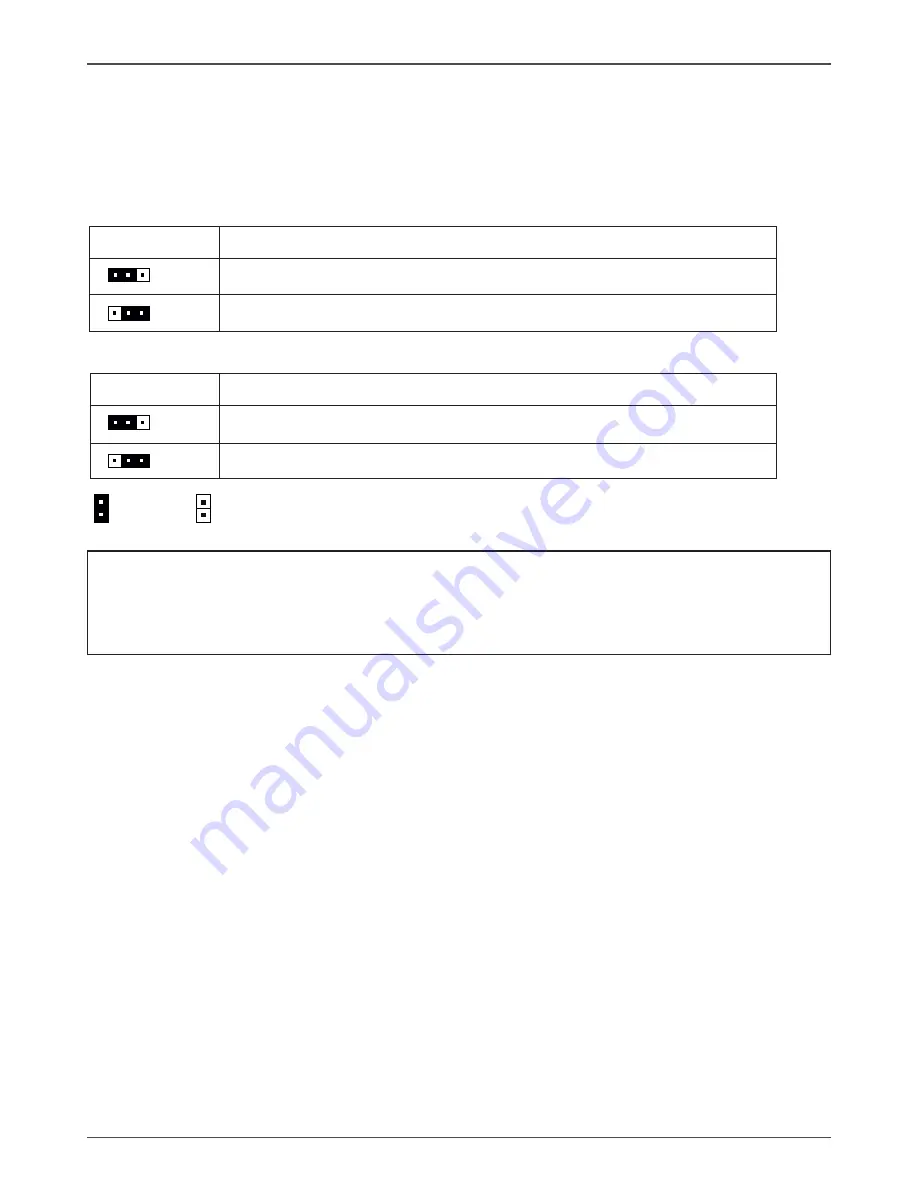
8
GeForce 8100/8200/8300-ITX series Motherboard
JPUSB
Selection
1-2*
5V power input
2-3
5V standby power input
JH
Selection
1-2*
Normal*
2-3
CMOS Clear
Jumper Setting
This chapter explains how to configure the motherboard’s hardware. Before using your
computer, make sure all jumpers and DRAM modules are set correctly. Refer to this
chapter whenever in doubt.
Notice
:
Be sure to save the CMOS setting when exit the CMOS.
If the CPU is frequency multiplier locked, no CPU speed change will be seen
even if the frequency multiplier setting in CMOS setup is changed.
1.
2.
Close Open * Default setting.
JH-CMOS Clear
JPUSB-Rear USB Power Selection















































