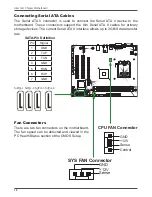Configuring the BIOS
Configuring the BIOS
This section discusses how to change the system settings through the BIOS Setup
menus. Detailed descriptions of the BIOS parameters are also provided.
Enter BIOS Setup
The BIOS is the communication bridge between hardware and software. Correctly
setting the BIOS parameters is critical to maintain optimal system performance.
Use the following procedure to verify/change BIOS settings.
1. Power on the computer.,
2. Press the
Del
key when the following message briefly displays at the bottom of
the screen during the Power On Self Test (POST).
Press F1 to continue, DEL to enter Setup.
Pressing
Del
takes you to the Phoenix-Award BIOS CMOS Setup Utility.
Note: It is strongly recommended that you do not change the default BIOS
settings. Changing some settings could damage your computer.
If you do not find the setting you want in the Main Menu or a submenu, Press
<Ctrl>+<F1> to access more advanced options.
Summary of Contents for G41 series
Page 41: ...41 3 Follow the below for Intel graphics drive Installing Installing Drivers and Software ...
Page 42: ...42 Intel G41 Chipset Motherboard ...
Page 43: ...43 Installing Drivers and Software ...
Page 44: ...44 Intel G41 Chipset Motherboard 4 Follow the below for HDA sound driver installing ...