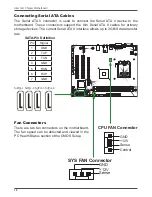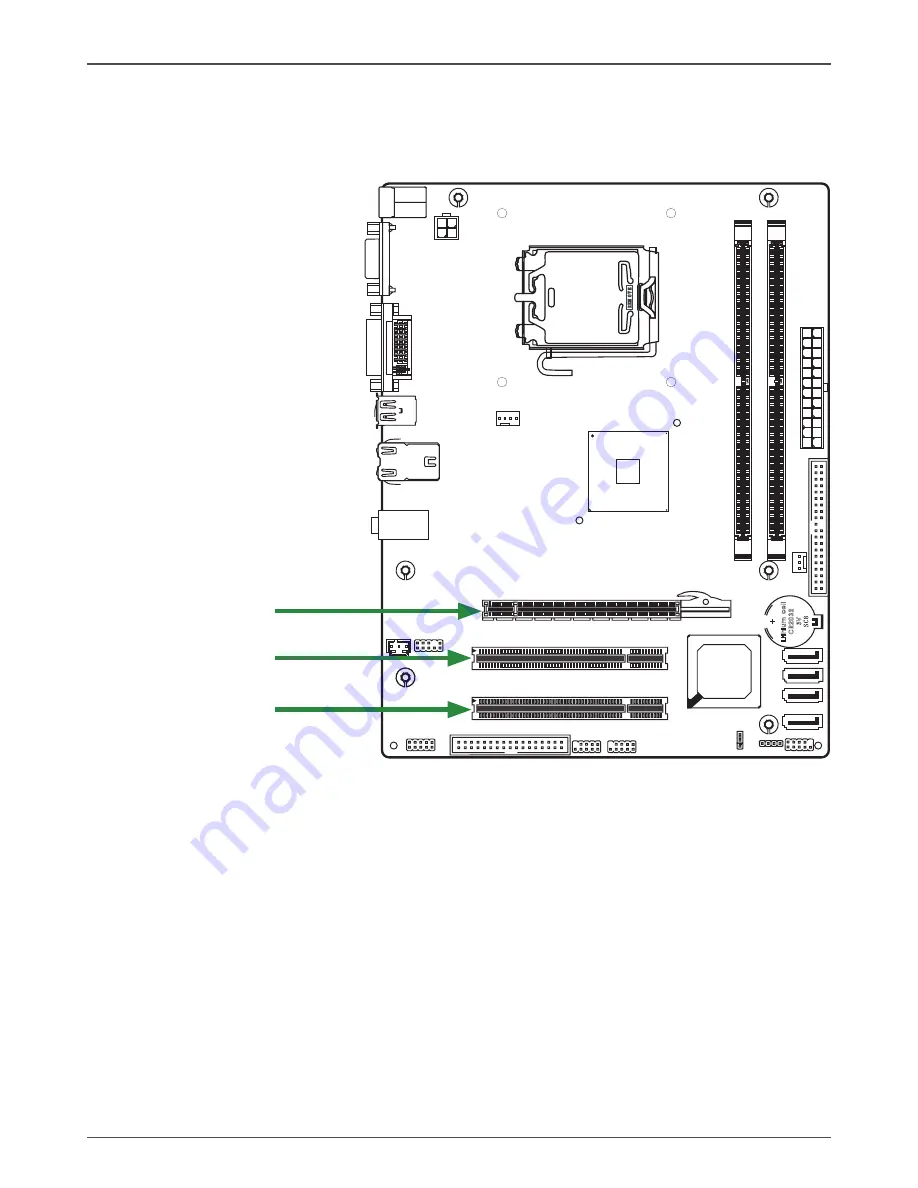
9
120
240
121
LO
TE
S
R
E
O
E
V
M
Li
th
iu
m
ce
ll
C
R2
03
2
3V
S
C
8
120
240
121
Expansion Slots
The Intel G41 motherboard contains three expansion slots, one PCI Express slot and
two PCI slots. For a full list of PCI Express x16 graphics card supported by this moth-
erboard.
PCI Slots
The two PCI slots support many expansion cards such as a LAN card, USB card,
SCSI card and other cards that comply with PCI specifications. When installing a card
into the PCI slot, be sure that it is fully seated. Secure the card’s metal bracket to the
chassis back panel with the screw used to hold the blank cover.
PCI Express x16 Slots
There is one PCI Express x16 slot reserved for graphics or video cards. The band-
width of the x16 slot is up to 4GB/Sec complianting with PCIE 1.1 specification.
Hardware Installation
PCI Express x 16 slot
PCI slot
PCI slot
Summary of Contents for G41 series
Page 41: ...41 3 Follow the below for Intel graphics drive Installing Installing Drivers and Software ...
Page 42: ...42 Intel G41 Chipset Motherboard ...
Page 43: ...43 Installing Drivers and Software ...
Page 44: ...44 Intel G41 Chipset Motherboard 4 Follow the below for HDA sound driver installing ...