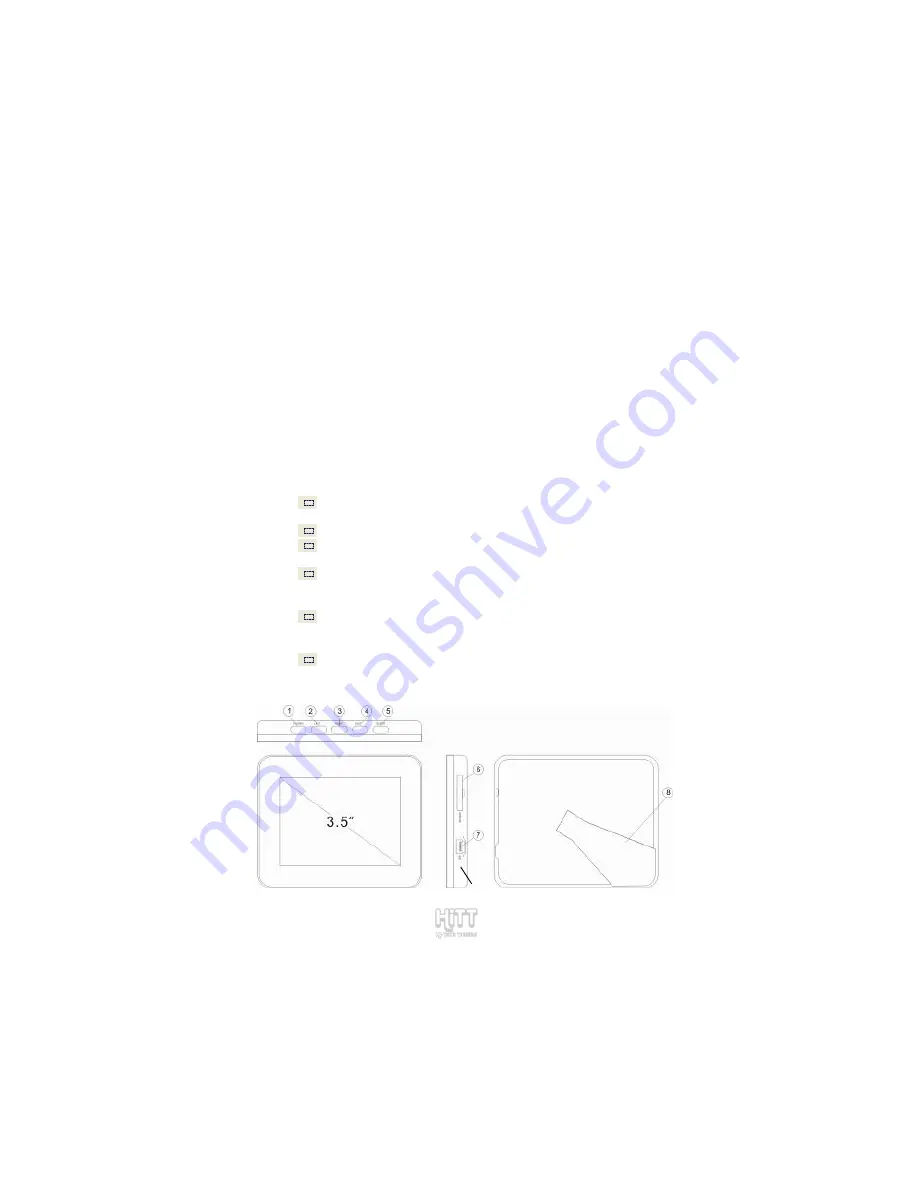
1
PREFACE
We express our sincere thanks for purchasing this Digital Photo Frame (DPF)!
Before operating this DPF, be sure to read this user manual carefully. After
reading it, please keep it in a safe place for future reference.
We reserve the right to make changes to this DPF, Software and/or this User
Manual without notice. Please visit our company’s website listed on the
product packaging for additional product information and/or updates.
NOTE:
The pictures, diagrams and certain functions described in this manual
may differ from the actual product due to different models.
PRECAUTIONS
Before operating this DPF, please read the following precautions
carefully:
Do not operate this DPF in extremely cold, hot, dusty or damp
environment
Avoid putting this DPF under direct sunlight
Do not scrub this DPF with a hard item; it may result in scratches
on the screen and/or damage to the hardware
Never spray or pour liquid directly onto the screen or plastic
casing. Clean the case, LCD screen and buttons with slightly damp
soft cloth.
To avoid permanent data loss, do not insert or remove memory
card while the power is ON, or remove USB cable while pictures are
being copied to the memory card or built-in memory
Keep this DPF and all accessories out of reach of children.
BUTTONS & INTERFACE
RESET



































