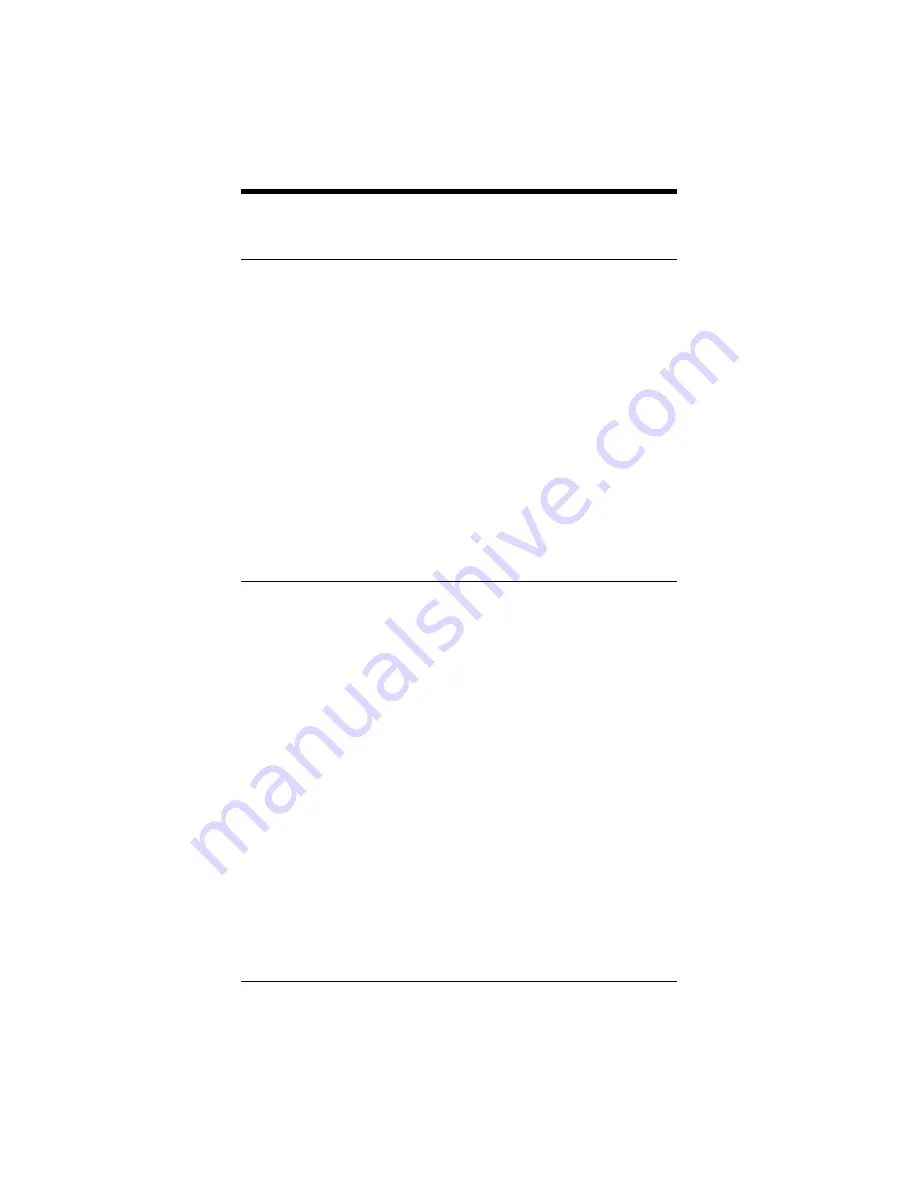
Appendix B
21
Appendix B:
Regulatory Information
FCC Part 15 Emissions Statement
This modem has been tested and found to comply with the limits for a
Class B digital device, pursuant to part 15 of the FCC Rules. These lim-
its are designed to provide reasonable protection against harmful inter-
ference in a residential installation. This equipment generates, uses and
can radiate radio frequency and, if not installed and used in accordance
with the instructions, may cause harmful interference to radio commu-
nications.
However, there is no guarantee that interference will not occur in a par-
ticular installation. If this equipment does cause harmful interference to
radio or television reception, which can be determined by turning the
equipment off and on, the user is encouraged to try to correct the inter-
ference by one or more of the following measures:
•
Reorient or relocate the receiving antenna.
•
Increase the separation between the equipment and receiver.
•
Connect the equipment into an outlet on a circuit different from that
to which the receiver is connected.
•
Consult the dealer or an experienced radio/TV technician for help.
FCC Part 68 Telecommunications Statement
The Federal Communications Commission (FCC) has established rules
which permit this device to be directly connected to the telephone net-
work. This device is registered with the Federal Communications Com-
mission (FCC) for direct connection to the telephone line using a stan-
dardized RJ-11C telephone jack. This device complies with the Part 15,
Subpart B, and Part 68 requirements of the FCC rules.
The telephone company may make changes in its technical operations
and procedures; if such changes affect the compatibility or use of the
device, the telephone company is required to give adequate notice of the
changes.
If the telephone company requests information on what equipment is
connected to the line, inform them of:
1.
The telephone number that this unit is connected to
2.
The ringer equivalence number
3.
The USOC jack required [RJ-11C]
4.
The FCC Registration Number
Items (2) and (4) are indicated on the label on the bottom case of the
modem. The ringer equivalence number is used to determine how many
devices can be connected to your telephone line. In most cases, the sum




































