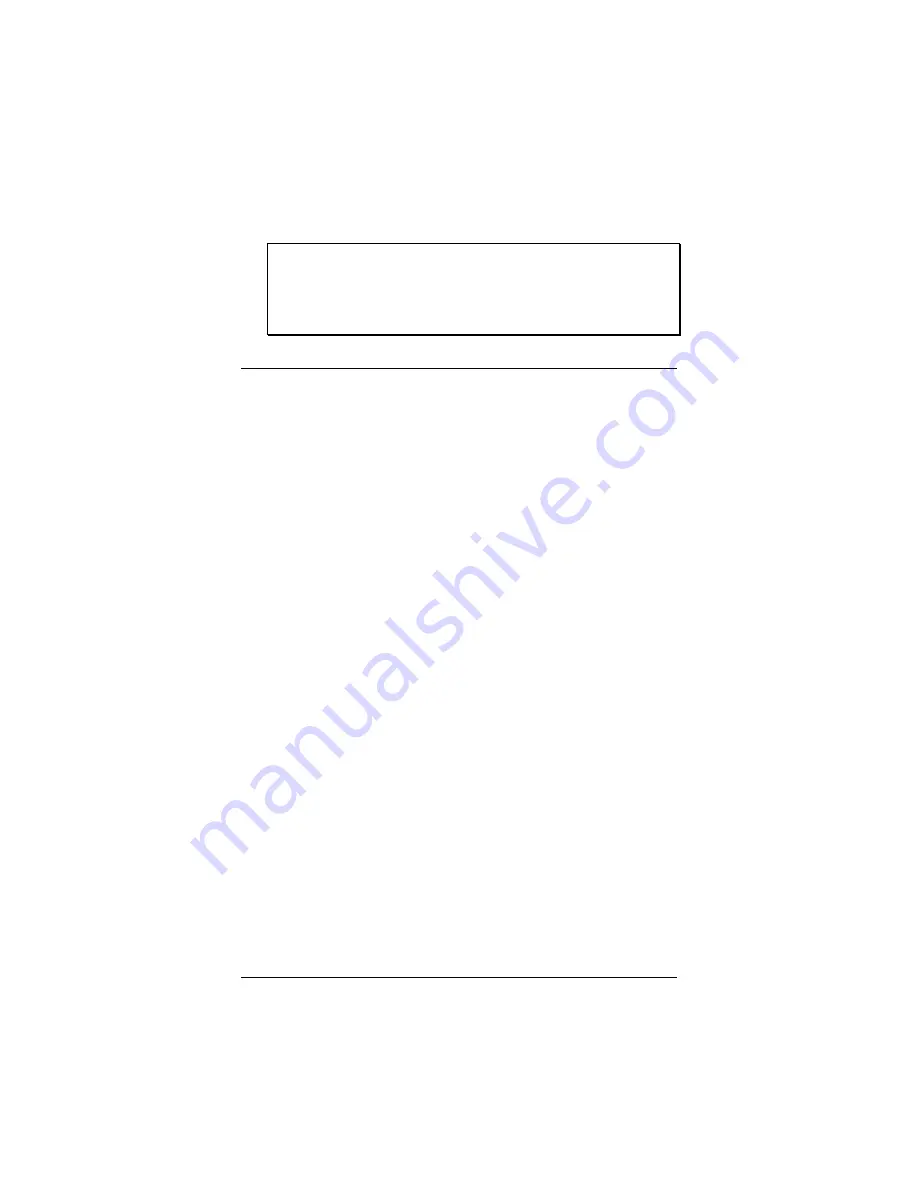
8
Quick Start and Reference Guide
5
The
READY
light should go on to show that the fax-
modem is ready for use.
Note:
If the computer goes into power-save mode
(also referred to as “going to sleep”), the mo-
dem’s
READY
light will go off. The light will go
on automatically whenever the faxmodem is in
use.
Installing the Drivers
A computer has many devices inside it, or attached to it,
such as the mouse or the video card. These devices are
controlled by software called drivers. The USB faxmodem
also requires drivers. These drivers reside either on the
floppy diskette or the
Zoom Link
CD, and are installable
in a few simple steps.
If you have a PC:
The driver installation process is a two-step process. First
the driver files are copied to your computer’s hard drive.
Then the drivers are installed and associated with your
modem.
1
Once you’ve connected the faxmodem to your com-
puter and turned it on, a dialog box named
Add New
Hardware Wizard
will display. Click
Next
.
2
You will be asked if you want the computer to
Search
for best driver for your device
. Click
Next
.
If you are using a floppy disk, click on
Select floppy
disk drives
and insert the disk. Windows will begin
searching for the new drivers.
3
Windows will ask,
What do you want to install?
Select
The updated driver
(V90 USB Faxmodem).
Windows will copy the files. Click
Next
and then
Fin-
ish
.
4
Next a dialog box will appear stating
Unknown device
.
This is normal; Windows has not yet associated the
driver with your new modem. Click
Next
.
5
You will be prompted,
What do you want Windows to
do?
Select
Best driver for your device
.























