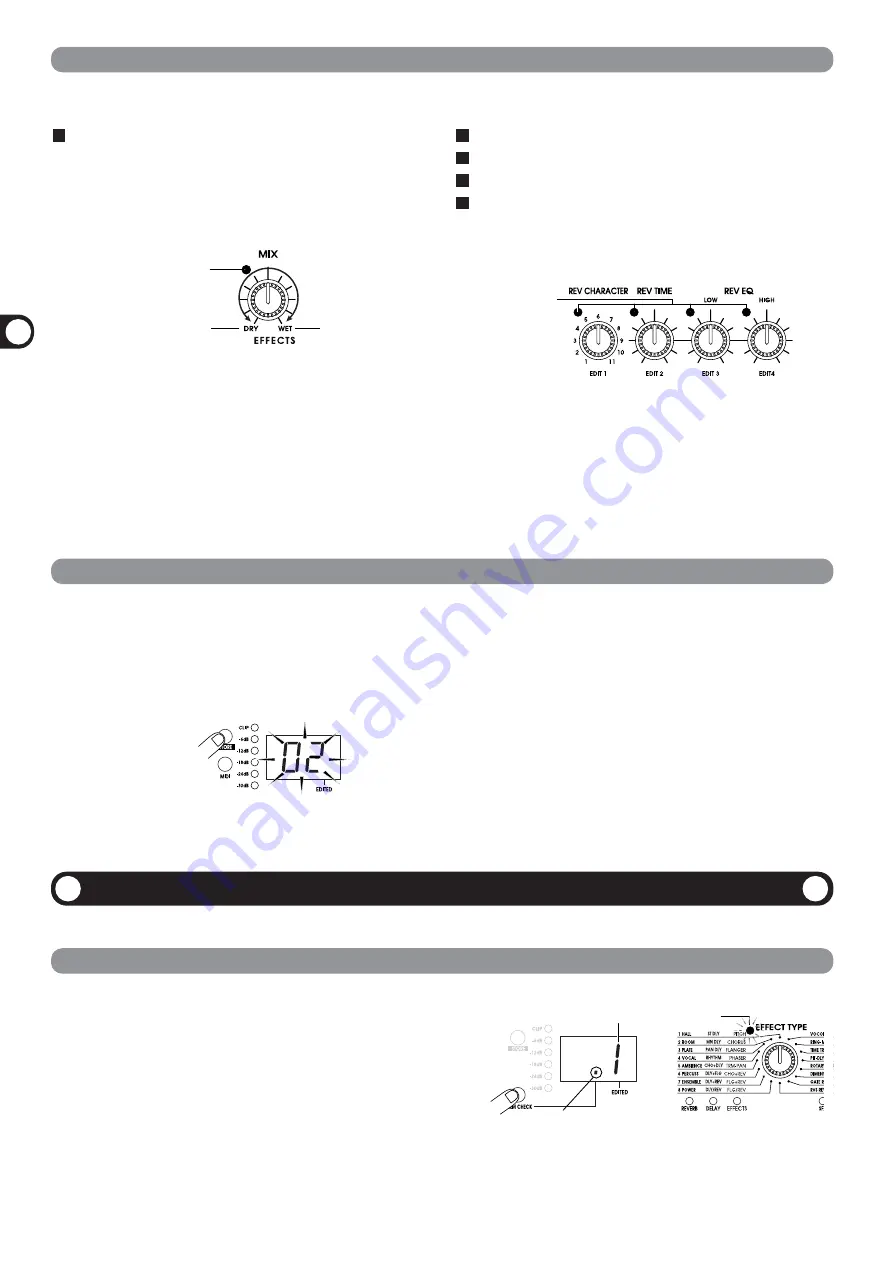
8
ZOOM RFX-2200
MIX control
The MIX control serves to adjust the balance between original
sound (DRY) and effect sound (WET). When the control is
turned fully counterclockwise, only the original sound is
output. When the control is turned fully clockwise, only the
effect sound is output.
• When the MIX control is moved, the mixing balance
setting (0 - 99) is shown on the display for about 2
seconds.
• When the mixing balance setting is changed from the
last stored condition, the LED of the MIX control lights
up. When the setting is returned to the original value, the
LED goes out.
REV CHARACTER (EDIT 1) control
REV TIME (EDIT 2) control
REV EQ LOW (EDIT 3) control
REV EQ HIGH (EDIT 4) control
These controls serve to edit parameters of the currently
selected effect. (For information on which parameters can be
edited for which effect, please refer to pages 14 - 22.)
• When any of the above controls is moved, the
corresponding parameter value is shown for 2 seconds
on the display.
• When a parameter setting is changed from the last stored
condition, the LED of the respective control lights up.
When the setting is returned to the original value, the LED
goes out. When the effect is switched, the LEDs of all
controls except the MIX control light up.
Lights up
when parameter
was edited
Effect sound only
Original sound only
Lights up when mixing
balance was changed
Useful Functions
Editing
a
Patch
/Useful
Functions
Changing the Value of an Effect Parameter
Checking the parameter value (parameter check)
1.
Select the patch and edit it.
2.
Press the STORE key.
The patch number on the display flashes.
3.
Use the VALUE UP/DOWN keys to select the
patch number in which you want to store
the patch.
To use the same patch number, this step is not necessary.
4.
Press the STORE key once more to execute
the store operation.
The patch is stored in memory and the flashing of the
display stops.
If you press the CANCEL key instead of the STORE key,
the operation is aborted and the unit reverts to the
condition of step 1.
STORE key
1.
Press the PARM CHECK key.
The PARM CHECK mark (.) in the center of the display
appears and the EFFECT TYPE selector LED flashes for
about 2 seconds.
This indicates that the effect setting is being checked. The
number of the currently selected effect (1 - 8) is shown
for about 2 seconds on the display. The display then
reverts to the original condition.
2.
To check another parameter, press the PARM
CHECK key again before the display
indication reverts to the previous condition.
PARM CHECK mark (.)
PARM CHECK
key
Effect number
LED flashes
Storing an Edited Patch
The RFX-2200 offers various handy functions for editing patches.
You can also check a parameter value without moving its associated front-panel control.
Each effect of the RFX-2200 consists of certain effect parameters which determine the intensity and tone character of the effect.
Effect parameters can be adjusted with the following edit controls.
If an edited patch is not stored in memory, the edited contents will be lost when another patch is selected. To keep the edited
patch, store it in memory as follows.























