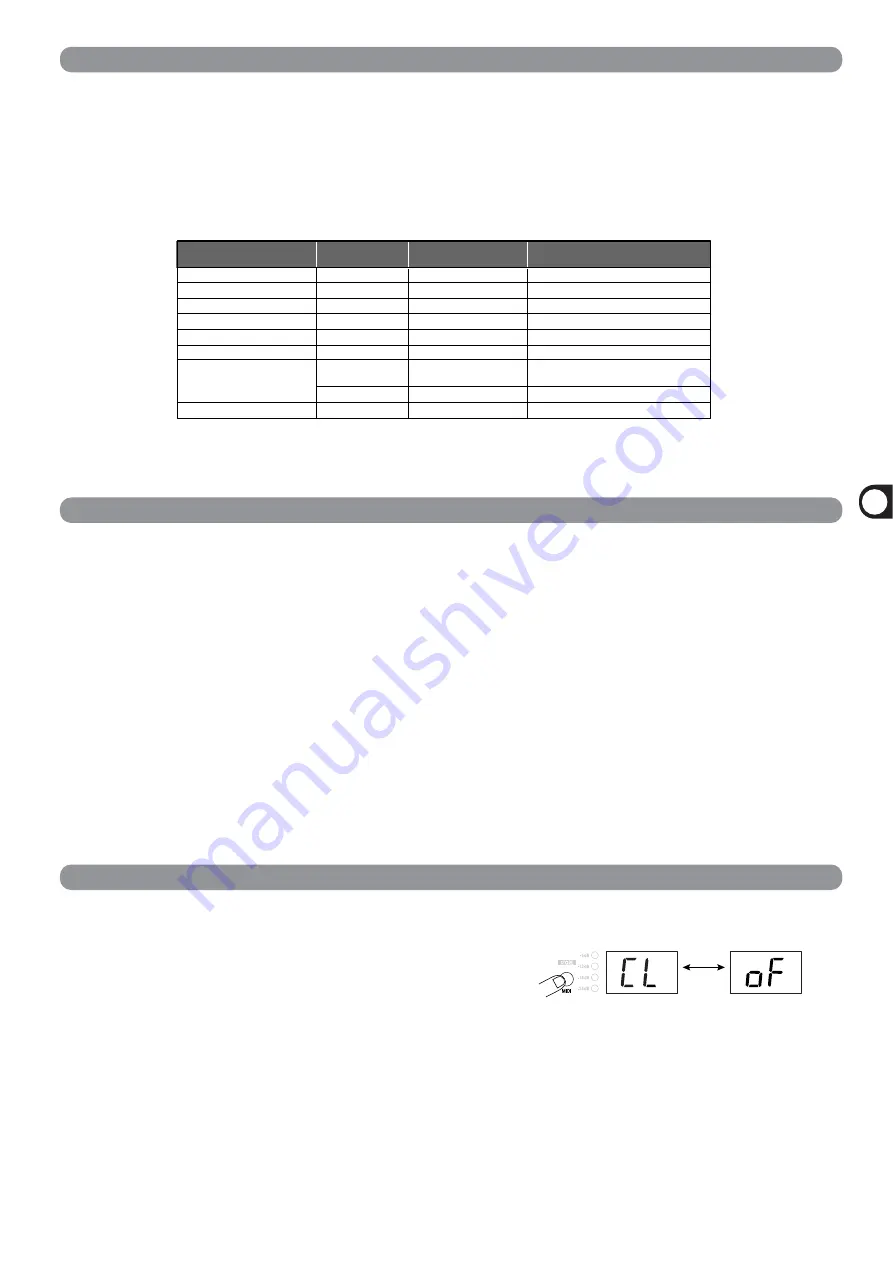
ZOOM RFX-2200
11
Using
the
MIDI
Contr
ol
Function
Changing Effect Parameters Via MIDI
Storing Panel Operations on a Sequencer
Effect parameter
Control change
number
Acceptable
receive value
Acceptable
send value
EFFECT TYPE
86
0 - 47
0 - 47
REV CHARACTER(EDIT1)
84
0 - 10
0 - 10
REV TIME(EDIT2)
85
0 - 127
0 - 127
REV EQ LOW(EDIT3)
87
0 - 127
0 - 127
REV EQ HIGH(EDIT4)
88
0 - 127
0 - 127
MIX
8
0 - 127
0 - 127
BYPASS
80, 91
0 - 63 = bypass off
64 - 127 = bypass on
80
0 = bypass off / 127 = bypass on
TAP
64
64 - 127
Output 127 followed immediately by 0
1.
Connect the MIDI OUT connector of the
external MIDI device to the MIDI IN connector
on the RFX-2200.
The MIDI channel setting at the RFX-2200 must match
the MIDI send channel setting at the external device.
(For information on setting the MIDI channel, see page 10.)
2.
Send a control change message from the
external MIDI device to the RFX-2200.
The effect parameters of the RFX-2200 correspond to the
following control change numbers.
• When a key or control on the front panel is operated, the
above control change message is sent.
• Changing a parameter with a control change message has
the same effect as editing the parameter with the front-
panel controls. If required, save the changed patch.
1.
Connect the MIDI OUT connector of the
external MIDI device to the MIDI IN connector
on the RFX-2200, and connect the MIDI OUT
connector on the RFX-2200 to the MIDI IN
connector of the external MIDI device.
• The MIDI channel setting at the RFX-2200 must match
the MIDI send channel for the sequencer track on which
the operation should be recorded. (For information on
setting the MIDI channel, see page 10.)
• Verify that MIDI echo (MIDI thru) at the sequencer is set
to OFF.
• It will be useful to record a program change message at
the start of the sequencer track which calls the patch to
be used as operation start point.
2.
Start the MIDI sequencer and start recording.
3.
Operate the control knobs on the front-panel
of the RFX-2200.
The control knob operation is recorded as control change
information on the MIDI sequencer track.
4.
Stop recording at the MIDI sequencer and
play back the track from the beginning.
Parameters will change according to the operations
carried out in step 3.
Tap Input Using the MIDI Clock
1.
Connect the MIDI OUT connector of the
external MIDI device to the MIDI IN connector
on the RFX-2200.
• To perform tempo input with the TAP key, set MIDI clock
receive = OFF.
2.
Select a patch at the RFX-2200 for which tap
input can be used.
• For information on which parameters allow tap input,
please refer to pages 14 - 22.)
3.
In play mode, press the MIDI key four times.
The indication "CL" and the indication "on" (MIDI clock
receive ON) or "oF" (MIDI clock receive OFF) are
shown alternately on the display.
4.
Use the VALUE UP/DOWN keys to set the
setting to "on".
5.
Press the CANCEL key to return to the play
mode.
You can now use the MIDI clock tap input feature. This
setting applies to all patches.
Press
4 times
Shown
alternately
MIDI key
The effect parameters of the RFX-2200 can be changed using MIDI control change messages sent from an external MIDI device
(MIDI keyboard or sequencer or similar). This is useful to change parameters from a separate location.
Operation functions of the front-panel controls of the RFX-2200 can be stored as control change messages on a MIDI sequencer
for later playback. This is convenient to play a sound source module on the sequencer and simultaneously adjust the RFX-2200 in
real time.
Instead of using the TAP key, it is also possible to use an external MIDI device (such as a MIDI sequencer or rhythm machine) to
supply a MIDI clock for setting the delay time or rate that matches the clock tempo.


























