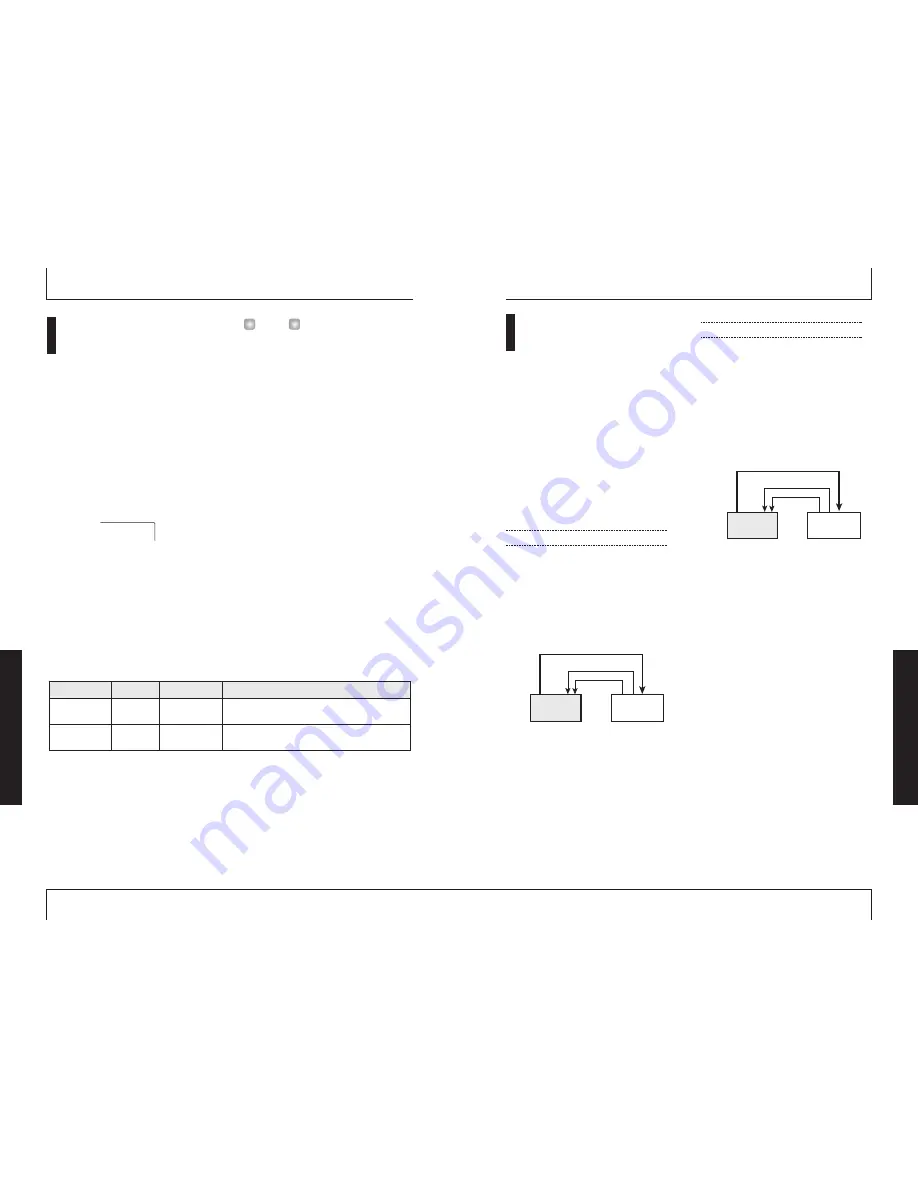
Using the AUX IN jacks
to save tracks
AUX IN is an input that accepts an external
signal which is then mixed with the internal
signal of the MRS-4 and output as is at the
MASTER [L]/[R] jacks.
This can serve several purposes. For example,
during track recording or overdubbing, you
could connect a rhythm machine
synchronized to the MRS-4 to the [AUX IN]
jacks and reproduce this with the overall
sound. This eliminates the need to record the
rhythm machine on its own track, thereby
freeing up tracks for other purposes. The
procedure for doing this is described below.
Track recording/overdubbing
During track recording/overdubbing, connect
the output of a rhythm machine to the [AUX
IN] jacks. Synchronize playback of the
rhythm machine to operation of the MRS-4,
use tracks 1 – 4 for recording parts such as
guitar, bass, vocal etc. while listening to the
sound of the rhythm machine.
The output at the MASTER [L]/[R] jacks
allows you to monitor the sound from the
instrument currently being recorded, the
playback sound of MRS-4 tracks, and the
rhythm machine sound input via the [AUX
IN] jacks. However, the rhythm machine
sound cannot be recorded on a track.
Bounce/mixdown
During bounce/mixdown, change the rhythm
machine connection over to the [INPUT
1]/[INPUT 2] jacks. If you synchronize
operation of the MRS-4 and the rhythm
machine, you can mix the rhythm machine
sound with the playback sound from tracks 1
– 4 for bounce/mixdown. The rhythm
machine mix ratio can be adjusted with the
[INPUT LEVEL] control 1/2.
You can also apply the send/return effect and
mixdown effect to the rhythm machine sound
(
➝
p. 21, 25).
Rhythm
machine
MRS-4
MIDI OUT
MIDI IN
LINE OUT
INPUT 1/2
MRS-4
MIDI OUT
MIDI IN
LINE OUT
AUX IN
Rhythm
machine
Refer
ence
[Other
Functions]
ZOOM
MRS-4
55
Display adjustments
You can adjust the display contrast and
control the backlight as follows.
1.
While the main screen is shown,
press the [SONG/UTILITY/TUNER]
key, and then use the left/right
[PARAMETER/VALUE] keys to
bring the indication "Lcd" onto the
display.
2.
Press the [ENTER/YES] key.
The first item of the LCD menu is shown.
3.
Use the left/right [PARAMETER/
VALUE] keys to select the item, and
use the up/down [PARAMETER/
VALUE] keys to adjust the setting
value.
Available items and their setting range are
shown in the table below.
When operating the MRS-4 on battery power,
switching the backlight off will result in longer
battery life.
4.
When the setting is complete,
press the [EXIT/NO] key several
times to return to the main screen.
H
INT
CONT 1
ZOOM
MRS-4
Refer
ence
[Other
Functions]
54
CONT
LIT
Switch the display backlight on and off.
CONTRAST
BACK LIGHT
0, 1, 2
ON, OF
Adjust the display contrast.
Display
Item
Description
Display items and setting range
Setting range




















