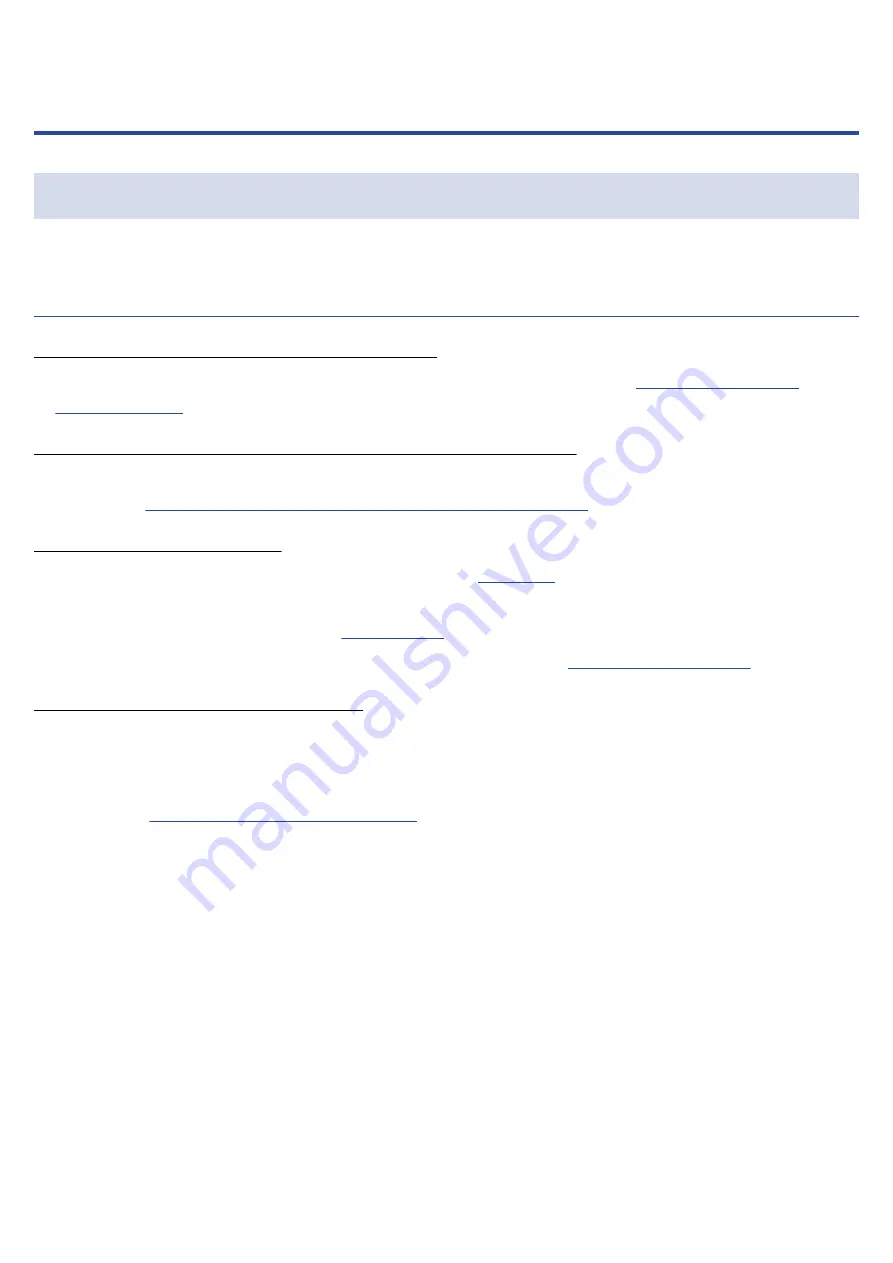
Appendix
Troubleshooting
If you think that the M2 is operating strangely, check the following items first.
Recording/playback trouble
There is no sound or output is very quiet
• Confirm that the volume of the headphones, for example, is not set low.
(→
The built-in mic sound cannot be heard or is very quiet
• Increase the volume amplification on the display for the input signal, and increase the monitoring
volume.
(→
Adjusting the volume display size to make checking easier
Recording is not possible
• Recording can only be started on the Home Screen.
(→
)
• Confirm that the microSD card has open space. The available recording time can be checked on the
screen when recording is paused.
(→
)
• Confirm that a microSD card is loaded properly in the card slot.
(→
“MIC INPUT OVERLOAD!” appears
• The volume input to the mic is too loud. Increase the distance between the M2 and the sound source.
• Wind can cause loud noise to be input. We recommend using a windscreen (included) if air is blown
directly at the mic, for example, when recording outdoors or when the mic is near the mouth of a
speaker.
(→
Reducing noise (low-frequency cut)
)
90



















