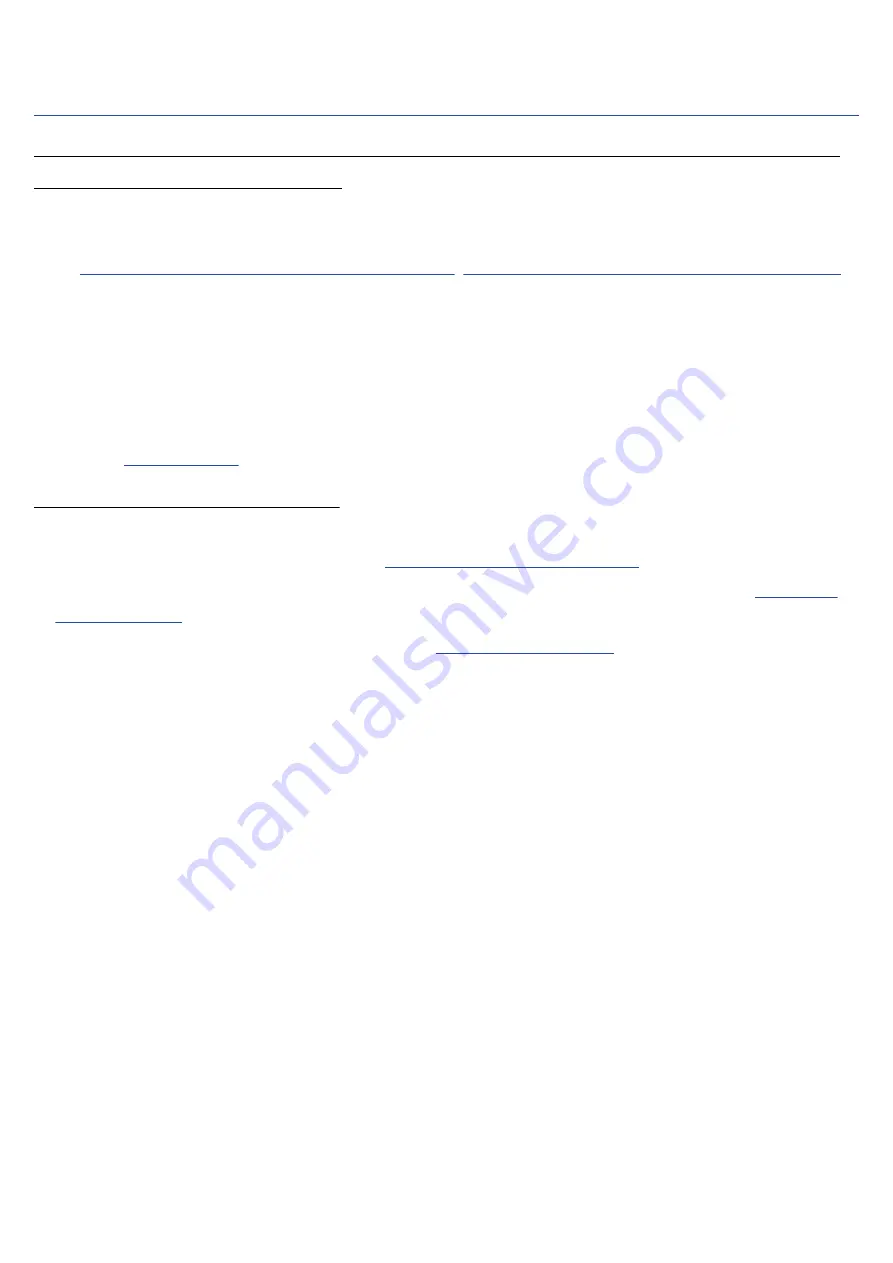
Other trouble
The recorder is not recognized by a computer, smartphone or tablet even though
the USB port is connected to it.
• Use a USB cable that supports data transfer.
• The operation mode must be set on the M2 to allow the computer, smartphone or tablet to recognize it.
(→
Connecting computers, smartphones and tablets
Transferring files to computers and other devices
)
• When using as a 32-bit float USB mic, confirm that the computer, smartphone or tablet and applications
being used support 32-bit float format.
• Even if “ZOOM M2” cannot be selected in the computer “Sound” settings, the M2 can still be used as a 32-
bit float USB mic if it is selected as the “Audio” or “Input/Output” device in an application that supports
32-bit float format.
• A driver is necessary to use 32-bit float format with Windows. Download the driver from the ZOOM
website (
Battery operation time is short
Making the following settings could increase the battery operation time.
• Set the type of batteries used correctly.
(→
Setting the type of batteries used
• Turn the display backlight off or set it to turn off after a set amount of time without use.
(→
)
• Reduce the sampling rate used to record files.
(→
• Disconnect unnecessary cables from the PHONE/LINE OUT jack.
• Due to their characteristics, using nickel metal hydride batteries (especially high-capacity ones) or lithium
batteries should enable longer use than alkaline batteries when power consumption is high.
91


















