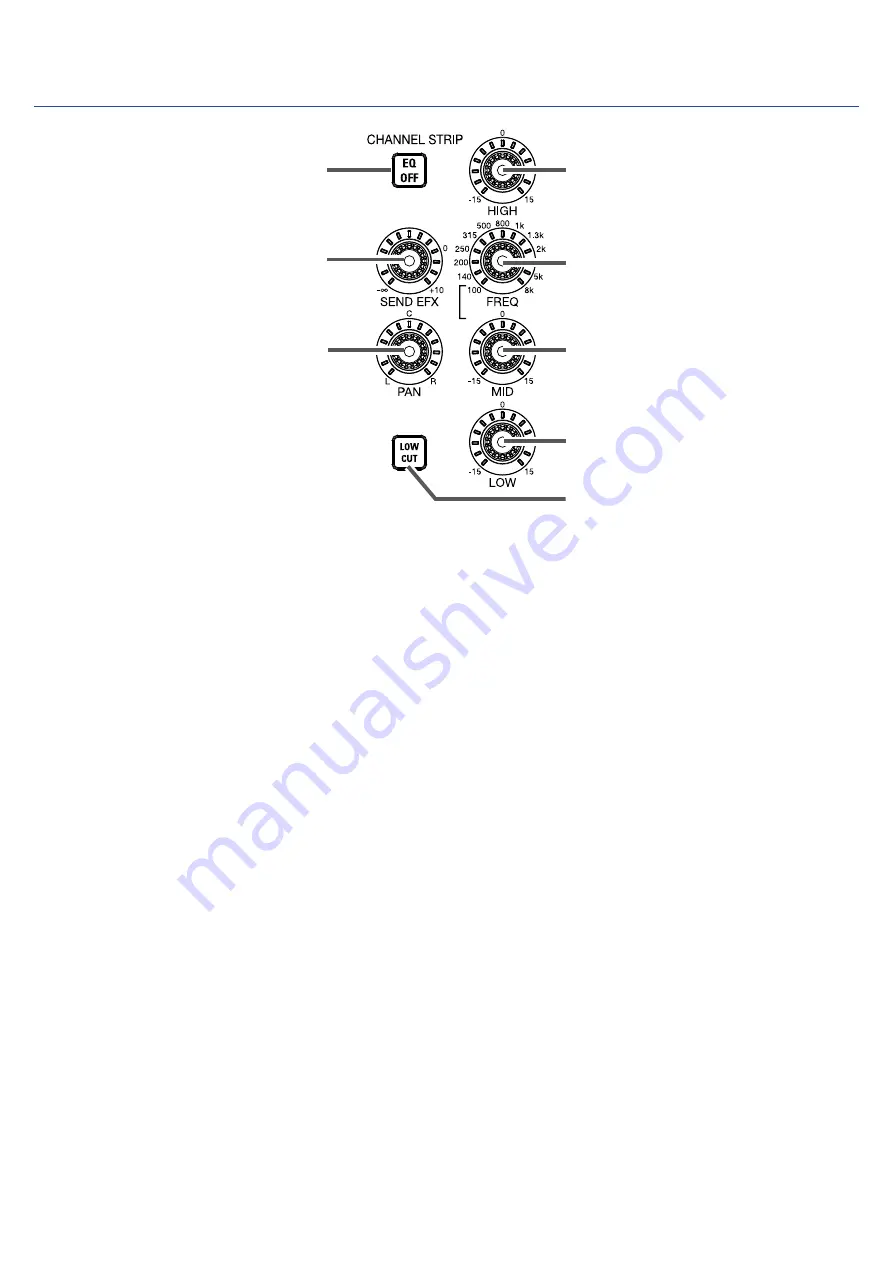
CHANNEL STRIP section
①
EQ OFF button
When this button is lit, HIGH, MID, LOW and LOW CUT are bypassed.
②
HIGH knob
This adjusts the boost/cut of high-frequency equalization.
Type: shelving
Gain range: −15 db – +15 dB
Frequency: 10 kHz
③
MID FREQ knob
This adjusts the central frequency of the mid frequency equalization.
Frequency (in Hz): 100, 140, 200, 250, 315, 500, 800, 1k, 1.3k, 2k, 3k, 5k or 8k
④
MID knob
This adjusts the boost/cut of mid-frequency equalization.
Type: peaking
Gain range: −15 db – +15 dB
Frequency: set by MID FREQ knob
⑤
LOW knob
This adjusts the boost/cut of low-frequency equalization.
Type: shelving
Gain range: −15 db – +15 dB
Frequency: 100 Hz
⑥
LOW CUT button
This turns on/off the high-pass filter, which cuts low frequencies.
When ON, signals below 75 Hz are attenuated 12 dB/octave.
⑦
SEND EFX knob
The amount that can be sent to the SEND EFX bus can be set from −∞ to +10 dB.
10












































