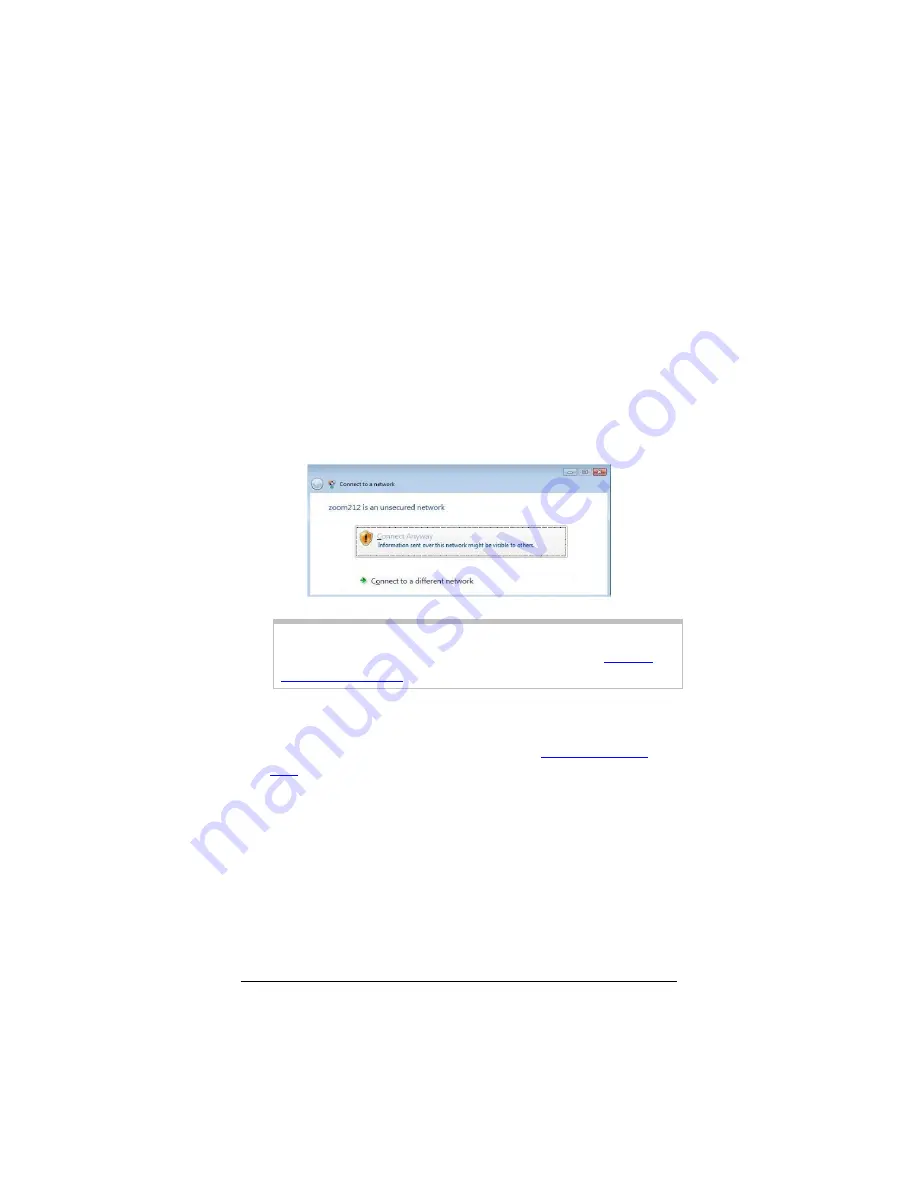
Connecting a Windows Vista
Computer with Built-in Wireless
Capabilities
1
From the
Start
menu select
Connect to
.
2
In the
Connect to a network
dialog, highlight the desired
network and click
Connect
.
•
If your desired network is secured, in the next dialog box
enter the security key or password and click
Connect
.
•
If your desired network is unsecured, in the message box
select
Connect Anyway
.
Note
: We strongly recommend that you set up a secured
network. For information on wireless security, see
Setting
Wireless Security
on page 29.
If you have difficulty connecting, make sure you have entered
the correct password. Then perform a power cycle on your
computer and the X6v as described in the
Troubleshooting
Tips
on page 153.
3
In the
Successfully connected to [desired network]
dialog,
you have three options. You can:
•
Select
Save the network
and
Start this connection
automatically
if you always want to connect to the same
network. Then click
Close
. The next time you start your
computer you will automatically connect to the selected
network.
•
Select
Save the network
and clear the
Start this
connection automatically
check box if you don't want to
Chapter 2: Setting Up Your Wireless Network
23






























