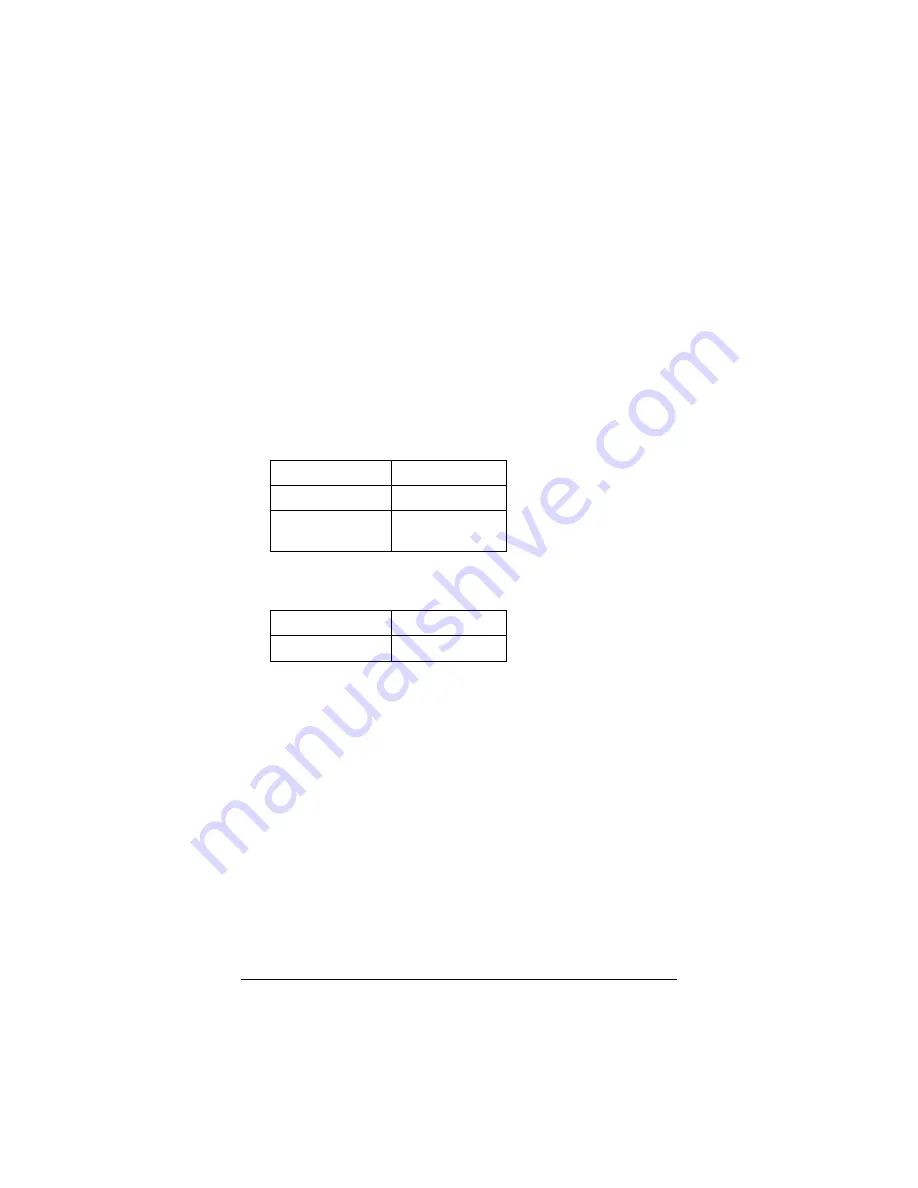
28
ADSL
X5v
User’s Guide
cable. Otherwise, you can buy one at your local electronics or
computer store. Then follow the steps below.
1
1
1
1
Load the PS2 Network Adapter Start-up Disc that was
supplied with the PS2 network adapter into the PlayStation 2.
2
2
2
2
At the PlayStation’s main menu, select ISP Setup.
3
3
3
3
If you have pre-existing network settings on your PlayStation
2, you will be prompted to select New Network Setting
before selecting Local Area Network (LAN). Otherwise,
simply select Local Area Network (LAN).
4
4
4
4
Select Advanced Setup and then Set Manual IP.
5
5
5
5
Fill out these fields:
IP Address
10.0.0.50
Subnet Mask
255.255.255.0
Default Gateway
or Router
10.0.0.2
Then select Continue.
6
6
6
6
Fill out these fields:
Primary DNS
10.0.0.2
Secondary DNS
10.0.0.2
Then select Continue.
7
7
7
7
Select Test Settings. A connection test runs. You will then see
the message, “The test for connecting to your ISP was
successful! Please save your network setting.” If you are
unsuccessful, re-check the information you entered in Steps 5
and 6.
Then select Continue.
8
8
8
8
Now enter a Network Setting Name (anything you choose)
and then select Save. Your Service Provider setup is now
complete. Follow the prompts for online registration.
9
9
9
9
Now, using the computer connected to the X5v, go to the
X5v’s Advanced Setup page and click the DMZ button. Then
select Enable from the DMZ dropdown list, and enter the
static IP address 10.0.0.50 in the DMZ Host IP field. Click
Summary of Contents for ADSL X5v 5565
Page 1: ...U S E R S G U I D E ADSL X5v ...
Page 87: ...1575 D 27317 2005 ...
















































