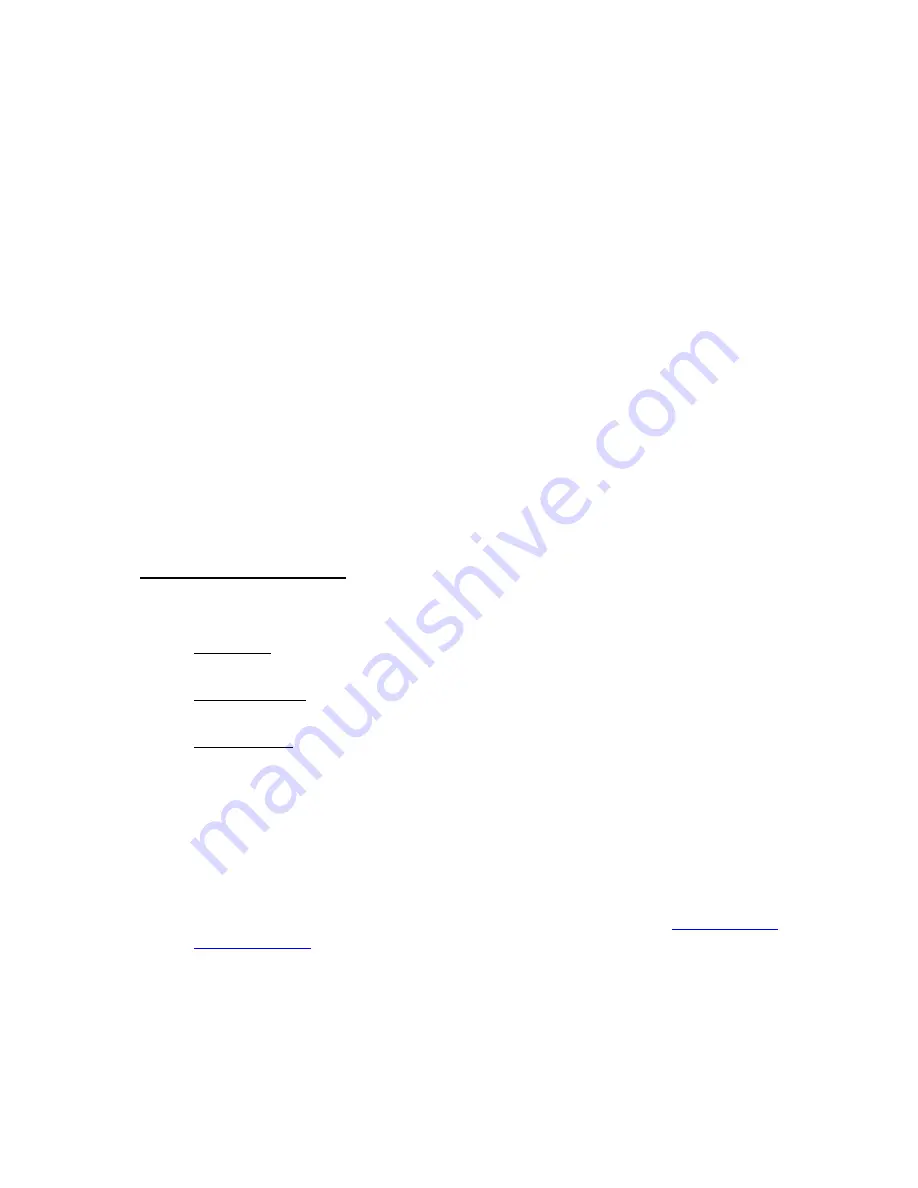
2
Set your terminal program to use this com port number and set the serial port to
460,800 bps.
3
To register your modem, enter the command
AT+CGDCONT=1,“ IP”, “<APN>”
Where
<APN>
is the Access Point Name associated with your SIM card. For
example to register on an AT&T network using the AT&T APN
Broadband
you
enter the following command.
AT+CGDCONT=1,”IP”,”Broadband”
The terminal program should then show
OK
as the modem’s response.
4
Next, check that the modem is attached by entering the command
AT+CGATT?
The modem should respond:
+CGATT: 1
OK
5
If the modem responds with
+CGATT: 0,
then it is not attached to the network
and you must manually attach it by entering the command
AT+CGATT=1.
Connecting to the Internet
1
To connect to the Internet, you need to set up a Dial-up connection. To setup a
connection, follow the steps for your OS.
Window 7: Go to the
Control Panel
/
Network and Sharing Center
and click on
Setup a New Connection
.
Windows 8.1/8: From the charms bar, select
Settings
/
Control Panel
/
Network
and Sharing Center
and click on
Setup a New Connection
.
Windows 10: From the Start button, select
Settings
/
Network and Internet
/
Dial-up
then click on
Setup a New Connection
.
2
Follow the prompts to set up your new dial-up connection. When you come to the
screen that asks you to enter the phone number, user name, and password,
enter
*99#
as the phone number and leave the user name and password boxes
empty.
3
Click
Connect
to connect to the Internet. Once connected, you may open your
browser and go to a familiar Web site. If it works,
Congratulations!
Your
Installation is complete. If your modem is NOT working please see
7






















