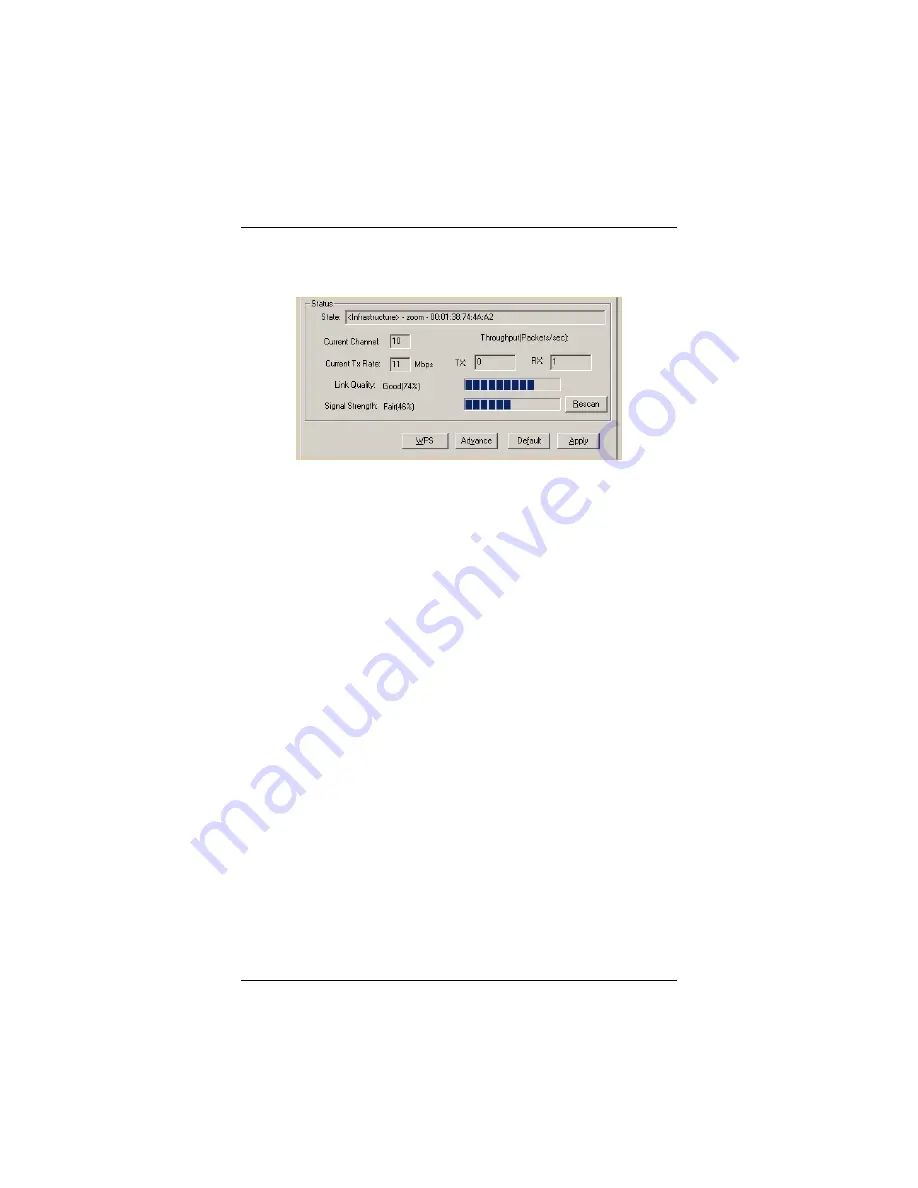
Monitoring Link Status
The
Status
area on the
Configuration
tab displays information
about your wireless connection:
•
State
: In an
Infrastructure
network, the name and the
MAC address of the wireless
access point to which your
computer is connected.
In an
ad hoc
network, the
virtual MAC address used by
computers in the network.
•
Current Channel
: The Wi-Fi
frequency channel.
•
Current Tx
(Transmission)
Rate
: Highest transmission
speed in
M
ega
b
ytes
p
er
s
econd of the last received
packet.
•
Throughput (Packets/sec)
:
TX = number of packets
transmitted per second without
errors.
RX = number of packets
received per second without
errors.
•
Link Quality
(Infrastructure
only): The transmission quality
of the last received packet.
80 – 100% = Excellent
60 – 80% = Good
40 – 60% = Fair
Under 40% = Poor or no
connection
•
Signal Strength
(Infrastructure
only): The transmission signal
strength of the last received
packet, expressed as a percent
of maximum allowable power.
Note
: you may be able to
improve the signal strength by
using the supplied extension
cable to place the adapter in a
more favorable location.
80 – 100% = Excellent
60 – 80% = Good
40 – 60% = Fair
Under 40% = Poor or no signal
strength
30
Wireless-G USB Adapter






























