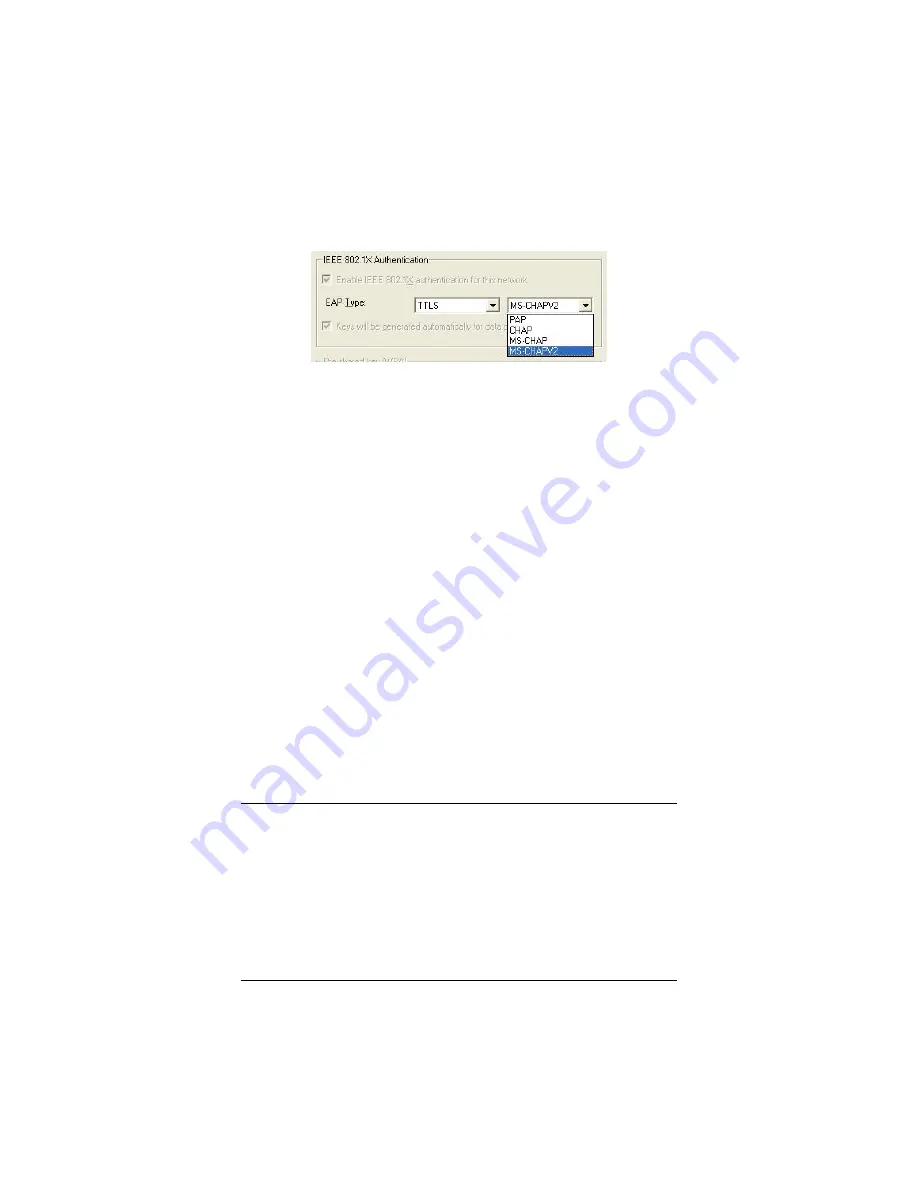
•
TTLS
(
T
unneled
T
ransport
L
ayer
S
ecurity). With TTLS,
you can select from four authentication extensions:
PAP
(
P
assword
A
uthentication
P
rotocol)
CHAP
(
C
hallenge
H
andshake
A
uthentication
P
rotocol)
MS-CHAP
(Microsoft’s version of CHAP).
MS-CHAPV2
(the default).
•
SIM
(
S
ubscriber
I
dentity
M
odule).
A SIM card stores the
key used to identify a subscriber to a wireless service.
5
Click the
Certification
tab and enter the required information
(see page 23).
6
Click
OK
to save your settings and return to the
Configuration
tab.
7
On the
Configuration
tab, click
Apply.
8
Click the
Close
box to exit the configuration software.
That’s it! You have configured WPA2 security for your wireless
connection, and you’re ready to use the Internet.
WPA
Select WPA if you are linking to a corporate network that uses a
RADIUS (
R
emote
A
uthentication
D
ial-
I
n
U
ser
S
ervice) server
that does not support WPA2.
1
In the
Privacy Configuration
window, click the
Authentication Mode
drop-down arrow and select
WPA
.
20
Wireless-G USB Adapter






























