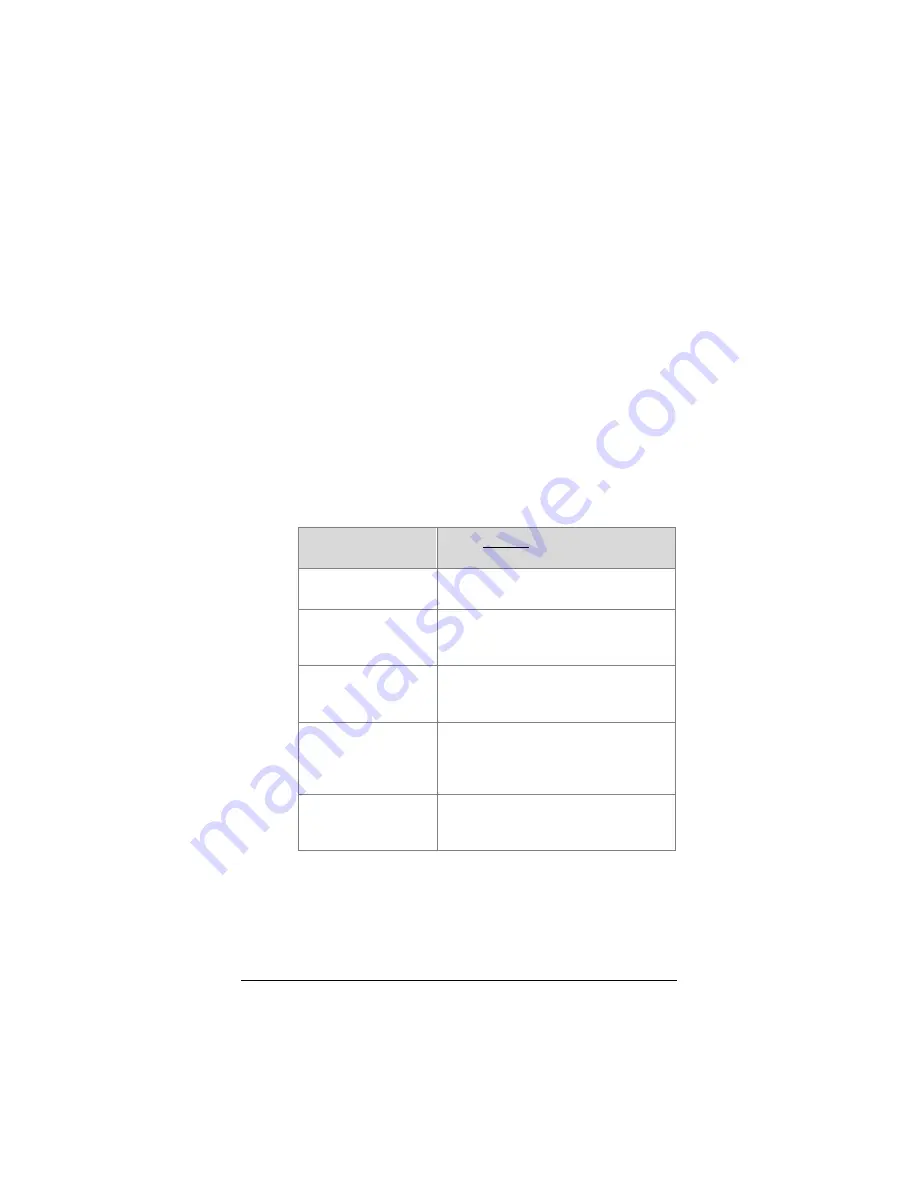
Chapter 2: Setting Security
17
•
Hexadecimal digits
if an access point, router, or
some adapters are not Zoom products
b
c
d
In the
Key Length
drop-down list, select
128 bits
,
64
bits
, or
256 bits
.
Note: 128-bit and 256-bit WEP provide more security
than 64-bit, but the longer keys could diminish network
performance.
In the
Key Index
drop-down list, if you are using a 64-bit
key, select which of four keys – 1, 2, 3, or 4 – will be
used to encrypt the data. The key you select must be the
same one that is selected on the access point. We
recommend that you use Key 1.
128-bit and 256 bit WEP use just a single key.
In the
Network Key
text box, enter a key using the table
below as a guide.
The key must be the same for all the devices on your
network.
If you selected key
type…
Enter exactly…
Hexadecimal digits
– 256 bits
58 Hexadecimal characters A–F, a–f
and 0–9.
Hexadecimal digits
– 128 bits
26 characters A–F, a–f and 0–9. For
example,
00112233445566778899AABBCC.
Hexadecimal digits
– 64 bits
10 characters. The characters can
be A-F, a-f, and 0-9. For example,
11AA22BB33.
ASCII – 128-bits
13 characters. The characters can
be any upper- or lower-case letters
and numbers. For example:
MyKey12345678.
ASCII – 64 bits
5 characters. The characters can be
any upper- or lower-case letters and
numbers. For example, MyKey.
3
Re-enter the key in the
Confirm Network Key
text box.
4
Click
OK
to save your settings and return to the
Configuration
tab.
5
On the
Configuration
tab, click
Apply
.






























