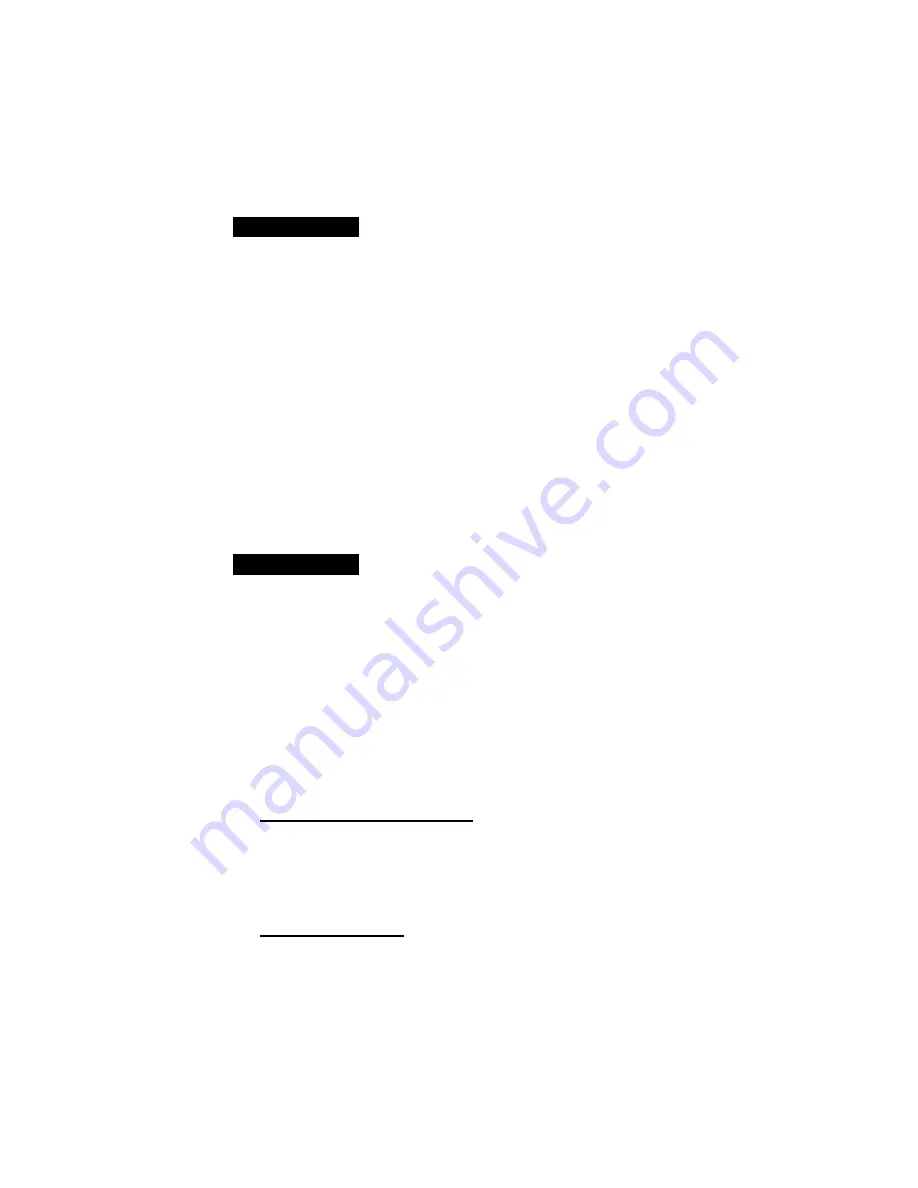
11
Installing Software from the CD-ROM
If you have a CD-ROM drive, you can install the software using an
easy point-and-click interface.
)RU:LQGRZV
)RU:LQGRZV
Insert the disc in your CD-ROM drive. It starts automatically. Follow
the instructions on the screen.
)RU:LQGRZVRU
)RU:LQGRZVRU
Insert the disc in your CD-ROM drive. Choose Run from the Start
menu, type D:\setup (use the correct drive letter if it isn’t D:), and
press Enter. Follow the instructions on the screen.
Installing BitWare from Floppy Disks
If you don’t have a CD-ROM drive, the BitWare Voice/Fax/Data
(F/D/V) installation program copies files from two 3.5" disks onto
your system’s hard disk and updates Windows system files. Below
are the basic instructions for installing BitWare. The instructions
below assume your 3.5” floppy drive is A:.
Start Windows and place the
BitWare Disk 1 in drive A:.
For Windows 3.1 or 3.11:
Choose Run from the File menu. Type D:\BITWARE\SETUP
and click OK. If you are installing from a floppy, type A:\SETUP
and click OK. After a few moments, the Cheyenne BitWare
install dialog box appears.
For Windows 95:
1
2
Summary of Contents for 2800
Page 1: ...QUICK START ...





















