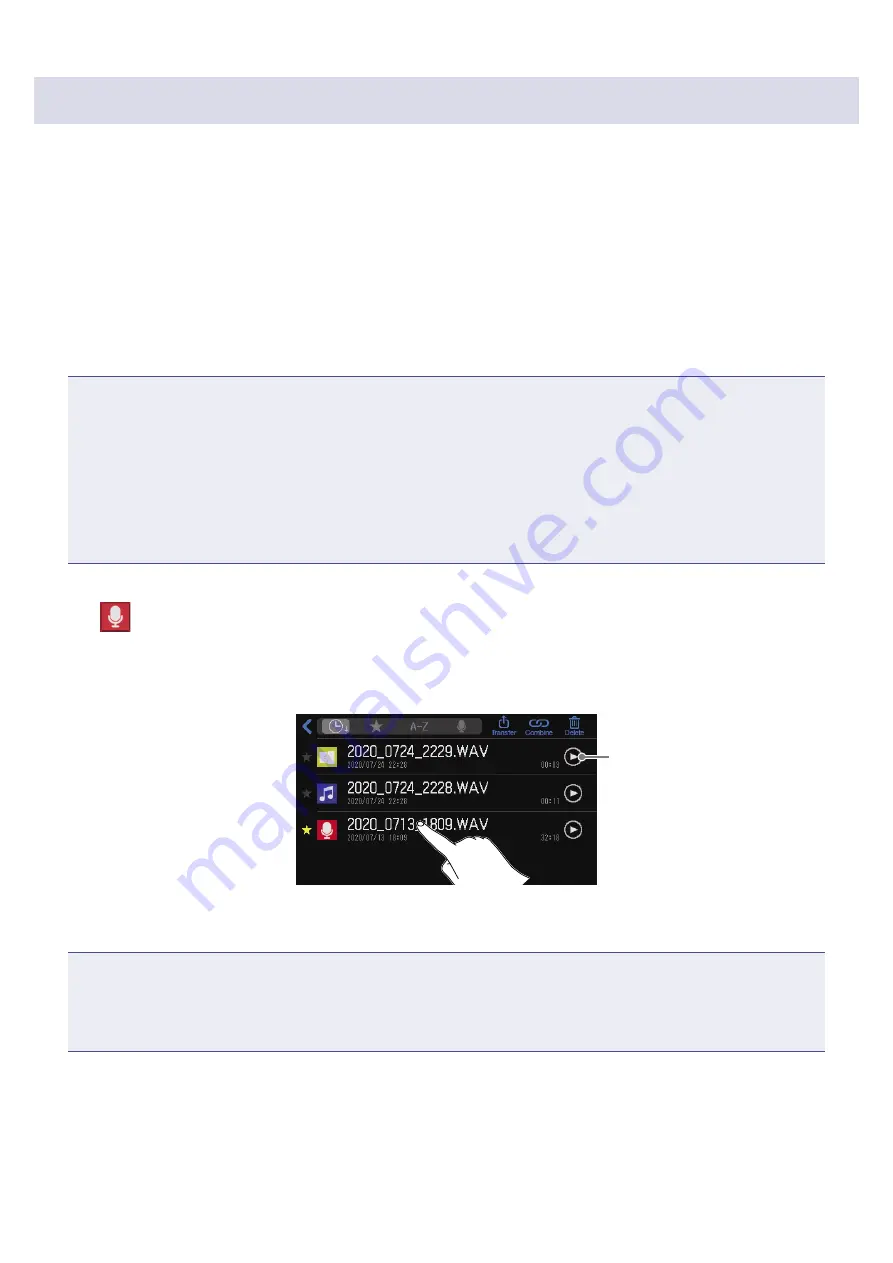
Selecting files and playing them
Files that have been recorded by the
P8
or that are saved on the SD card can be selected and played.
■
File format overview
Select audio files with the following formats.
•
Format: WAV
•
Sample rate: 44.1 kHz
•
Bit rate: 16/24-bit
•
Mono/stereo
NOTE
•
If a file is not compatible with the
P8
, its name will be gray and it will not be selectable or an error pop-
up message will appear when it is selected.
•
Files that are not compatible with the
P8
but can be converted will appear on the File List Screen. When
they are selected, they can be converted to a compatible file format. Select the file after conversion.
•
After the sample rate of a file has been converted to 44.1 kHz, “_441” will be added to the end of the file
name.
•
After a file has been converted from MP3 to WAV, it will have the same name.
•
A new file will be created during conversion, so the original file will remain.
1.
Tap
on the Home Screen.
This opens the File List Screen.
2.
Tap the audio file you want to play.
Play button
Tap to start and stop
playback.
The editing screen for the selected audio file will be shown.
NOTE
•
When using play buttons on the File List Screen to play files, 48kHz, 88.2kHz and 96kHz WAV files can
be played, but they will not be played with the correct pitch or speed.
•
Play buttons only appear for WAV files.
38






























