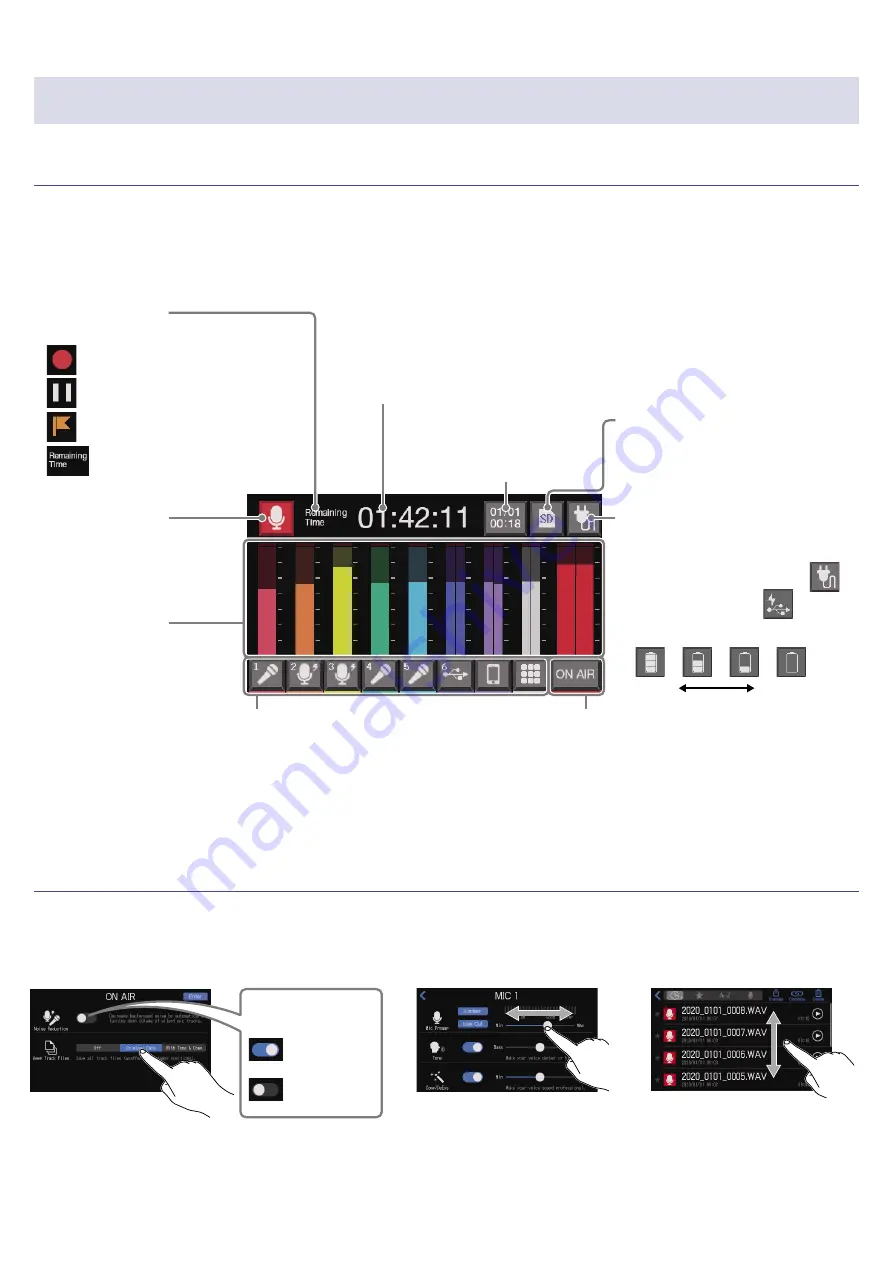
Touchscreen display
Home Screen overview
This screen appears on the touchscreen when the
P8
power is turned on.
This shows the state of the
P8
, including recording conditions and input levels. In addition, various
functions can easily be accessed by tapping buttons on it.
Track buttons
Use these to make input settings for
each channel, including mic settings and
audio quality adjustments. The icons
depend on the selected input type.
Level meters
These show the output
levels of each channel
and the stereo mix for
podcasting.
Library button
This shows files on the
SD card, and enables file
management and editing.
Counter
This shows either the current elapsed
recording time or the remaining
available recording time.
Date and time
Use to make settings
related to the date/time
and display language.
SD card button
Use to make settings related to
the SD card.
ON AIR settings button
Use to turn Noise Reduction on/off and
make recording track settings.
Status icon
This shows the recorder status.
•
Recording
•
Recording paused
•
Mark added
•
Recording stopped
Power button
Use to make settings related to
the power.
•
Powered by AC adapter:
•
Powered by USB:
•
Powered by batteries
Full Empty
Touchscreen operation overview
■
Using various screens
Operate by tapping and sliding.
Slide to adjust
(move left/right while
touching)
Slide to scroll items
(move up/down while
touching)
Tap to select or turn on/off
On
Off
ON/OFF button
15






























