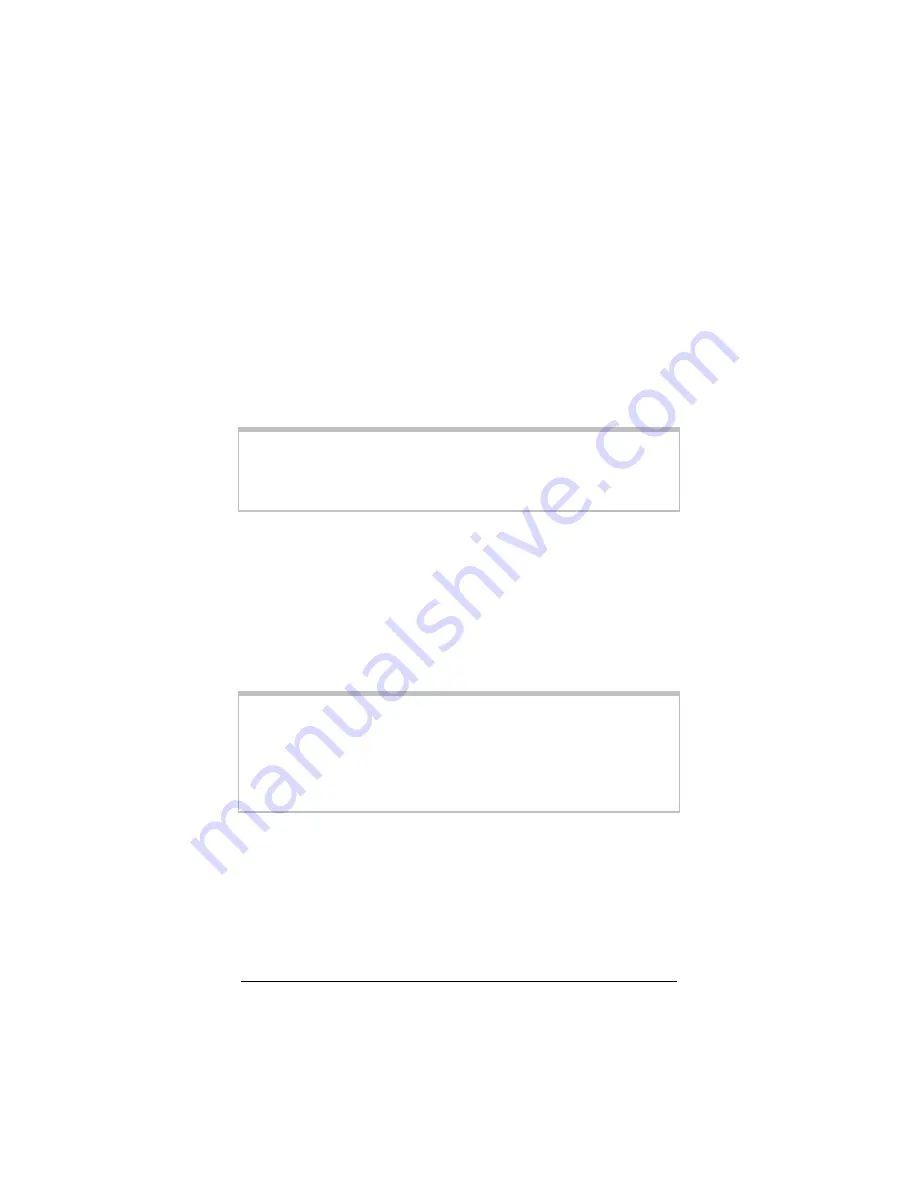
36
Zoom Cable Modem User’s Manual
This completes the installation of the modem. Most likely, your
web browser is set so that the cable modem connects to the Inter-
net correctly—it must connect via a LAN. If you need to adjust
your browser settings, however, turn to
Chapter 2
(page 16) for
instructions. Otherwise, skip to
Chapter 3
(page 19) to learn how
to get the most out of your modem.
Linux Network Settings
The instructions for setting up boot-time DHCP vary dramatically
by distribution, so you may want to refer to your particular ver-
sion’s documentation. We have included instructions for RedHat,
SuSE, and Debian.
Note:
If you have other network cards installed, you will need to
pick distinct Ethernet identifiers for each (eth0, eth1, eth2,
etc.). If you select an identifier other than eth0 for your
cable modem, use that identifier throughout.
For RedHat
Edit or create
/etc/sysconfig/network-scripts/ifcfg-eth0
so
that it contains the following three lines:
DEVICE=eth0
ONBOOT=yes
BOOTPROTO=dhcp
Your computer should now come up on the cable network.
Note:
If your computer won’t always be on a network with
working DNS at boot-time, set ONBOOT=no. If you
don’t, RedHat 6.2 (and possibly other versions) might
hang. To activate the card by hand when you have at-
tached your computer to the network, at root, run the
command:
/sbin/ifup eth0
.
For SuSE
Edit the file
/etc/rc.config
; search for the variables
NETCON-
FIG, NETDEV_0, and IFCONFIG_0
.
Set them as follows (see the instructions near each one in
rc.config):





















