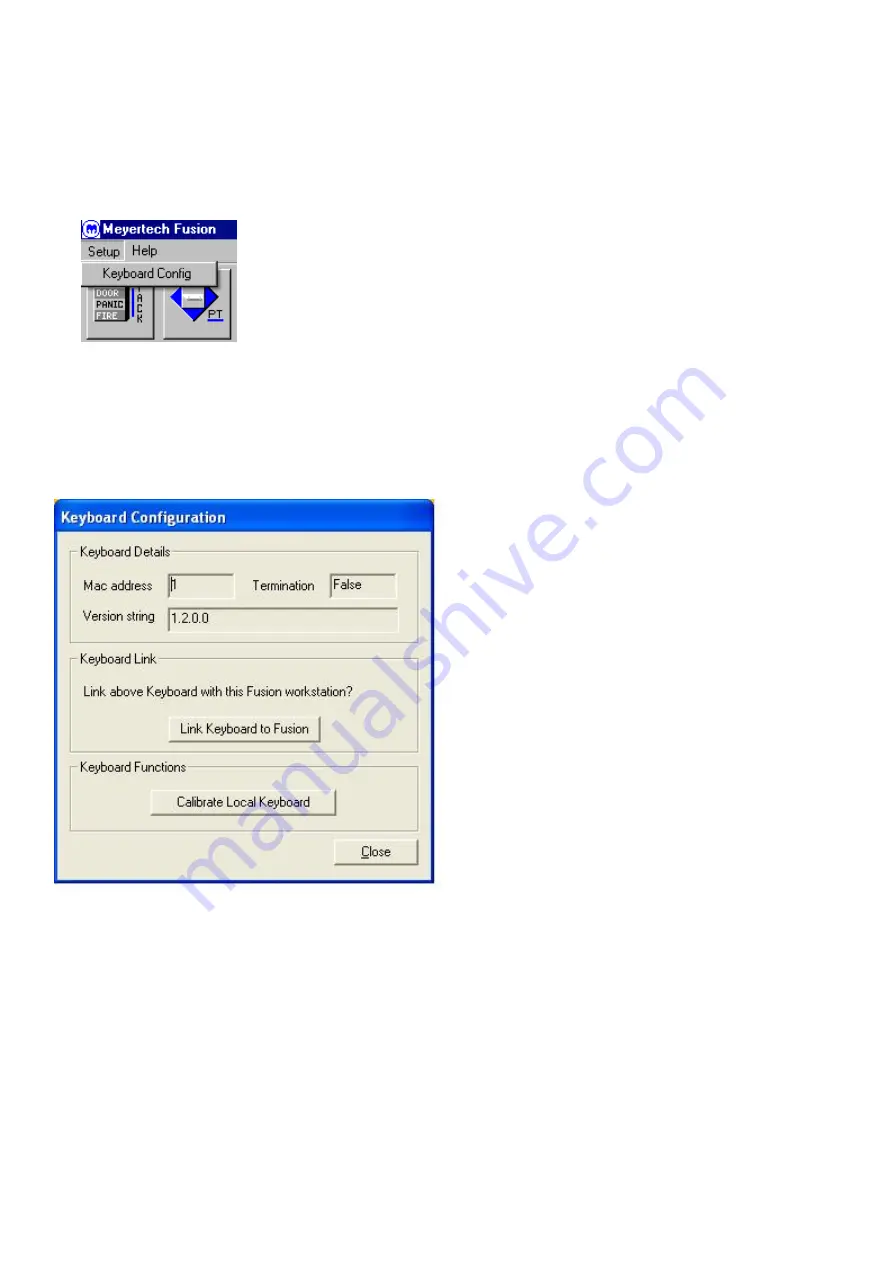
ZVK-66 User Manual
Issue 03
Page 8 of 17
Z
V
K
-
6
6
Linking to a Workstation
It is possible to link a ZVK-66 keyboard directly to the Fusion GUI. The operator must log on to Fusion at Manager or
Engineer level then click on the Setup menu option, located at the top left of the screen, the operator must then select
the keyboard config option.
If communication to the ZVK-66 is successful, the display will update to show the current MAC address for the keyboard.
If you are happy to overwrite this with the Fusion setting, press the “Link Keyboard to Fusion” button. If you do not wish to
change anything, click on close.
Reading the Version Number
The version string of the keyboard is displayed in the Keyboard configuration dialog box. When directly connected to
Fusion, this version number will always be displayed. When connected via the ZVK network, the version number will
be displayed when the keyboard is in configuration mode.
This will open a new window that will display the currently configured MAC (machine access
code) address of the linked keyboard.
Now put the ZVK-66 into configuration mode.
•
Link Keyboard to Fusion
This will change the MAC of the keyboard to
match the MAC currently used by the Fusion
workstation,
Note this configuration screen must be displayed
before putting the keyboard into configuration mode.

















