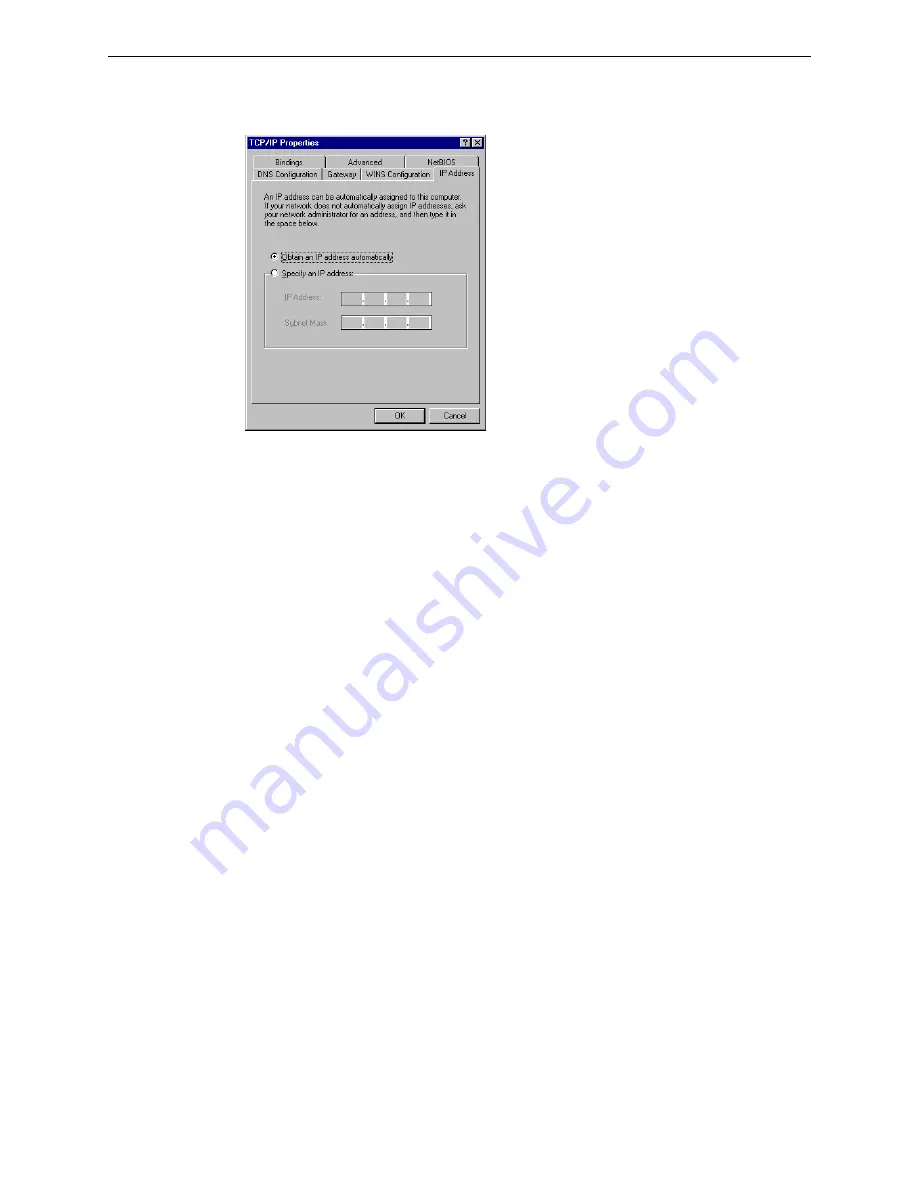
TCP/IP Configuration
Step 7
On the
IP Address
tab, select
Obtain an IP address automatically
. Then click
OK
.
Step 8
When returning to
Network
window, click
OK
.
Step 9
Wait for Windows copying files.
Step 10 When prompted with
System Settings Change
dialog box, click
Yes
to restart your
computer.
For Windows NT 4.0
Step 1
Click
Start
, point to
Settings
, and then click
Control Panel
.
Step 2
Double-click the
Network
icon.
Step 3
The
Network
window appears. On the
Protocols
tab, check out the list of installed
network components.
Option
1:
If you have
no
TCP/IP Protocol, click
Add
.
Option
2:
If you have TCP/IP Protocol installed, go to Step 7.
Step 4
Highlight
TCP/IP Protocol
and click
OK
.
Step 5
Click
Yes
to use DHCP.
Step 6
Insert the Windows NT CD into your CD-ROM drive and type the location of the
CD. Then click
Continue
.
Step 7 Returning to the
Network
window, you will find the
TCP/IP Protocol
among the
list. Select
TCP/IP Protocol
and click
Properties
.
17






























