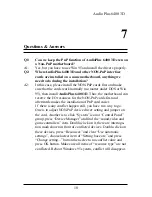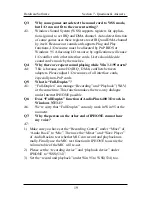13
Hardware/Software
Section 4 - Installation of Windows 95
(Refer user manual section 2.3). Please do not specify Windows path
when program request. You need only DOS drivers.
If you just running applications and games in Windows 95 system or
shut down to DOS, you don‘t have to install DOS drivers.
4.5 About Full Duplex :
4.5.1
How to test the Full-Duplex function of AudioPlus 6400 3D
(PLAY and RECORD at same time) ?
Press “Start” key. Select “Programs” “Accessories” “Multimedia” and
press “Media Player”. Please click item of “Device” and click “Sound”.
Select “The Microsoft Sound”, and press “Open”. Click item of “Edit”
and “Options”. Please click “Auto Rewind” and “Auto Repeat” , then
“OK”. Press play key of “Media Player”. At this moment , you can hear
the sound from “The Microsoft Sound” .
4.5.2 Prepared for recording.
Click “Start” key, select “Programs” “CMI8330 Audio Rack”. Select
item “Audio Rack” and click. Now you can see the Audio Rack pro-
gram shown on your screen. Set recording channel to “Wave” from
mixer program. Click the red spot on wave player to start recording.
Now you can see the recording function works fine here.
Note: If there is no problem when playing WAV in “Media Player” and recording WAV in
“Audio Rack”, then your Full-Duplex sound system should work OK now.
4.6 Dual Mixer :
Because of we provided two wave devices WSS and SB16 in Windows
95. If you use Windows 95 mixer to control volume and recording gain,
you must select device that match to playback or record device in
“Multimedia” of “Control Panel”. For example, If playback and record-
ing device is Windows Sound System in “Multimedia” of “Control
Panel”, you must select “Sound System Mixer” in “Mixer Device” of
“Properties” of “Options” to control. We recommended you to use mixer
that we provided(audio rack), you don‘t have to select mixer device.