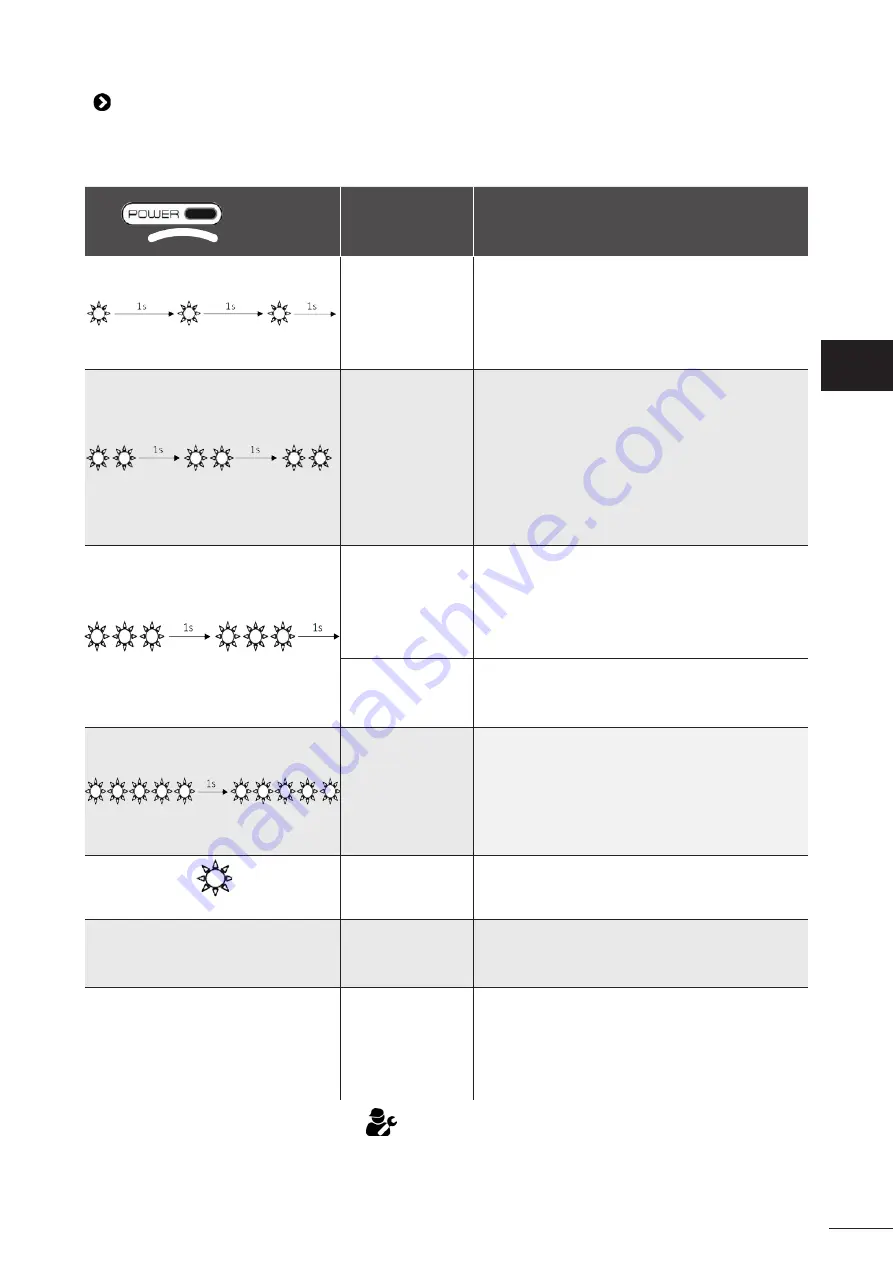
21
5.2 I User alerts
The status indicator on the control box flashes to alert the user, follow the recommended troubleshooting tips below.
User alerts can also be accessed in the iAquaLink™ app (on iQ models).
LED (Power)
or
LED (Start)
Display in the
iAquaLink™ app
(depending on
the model)
Solutions
Communication
•
Disconnect and reconnect the cleaner.
•
Check that the cable is properly connected to the
control box.
•
Check that nothing is interfering with the cable
connection area.
•
If this fails to solve the problem, contact your
retailer for a full diagnosis.
Right traction
motor
Left traction motor
Right traction
motor consumption
Left traction motor
consumption
•
Check that debris or the cable is not preventing the
brushes or the tracks from rotating freely.
•
Check that nothing is interfering with the cable
connection area.
•
Rotate each wheel by a quarter of a turn in the
same direction until it rotates smoothly
•
If this fails to solve the problem, contact your
retailer for a full diagnosis.
Cleaner out of the
water
•
Turn the cleaner off.
•
Clean the filter thoroughly.
•
Put it back in the water, shaking to release the air
bubbles.
•
Restart the cycle.
•
If this fails to solve the problem, please contact
your retailer for a full diagnosis.
Pump motor
Pump motor
consumption
•
Check that no debris or hair is blocking the impeller.
•
Clean the filter thoroughly.
•
If this fails to solve the problem, contact your
retailer for a full diagnosis.
Update failed or
incomplete
•
Disconnect the control box for at least 15 seconds.
•
Close the iAquaLink™ app.
•
Connect the control box to the cleaner.
•
Connect the control box to the mains.
•
Check that the control box is correctly connected
to the home Wi-Fi network (LED is lit).
•
On iAquaLink™ app, select the cleaner and click on
"Update".
Rapid flashing
Update in progress
•
Wait for the update to complete.
•
Do not disconnect the power cable from the
cleaner during an update.
N/A
Connection error
•
Check the status of the Bluetooth/Wi-Fi LEDs on
the control box and follow the steps described in
the table "5.3 I Troubleshooting the connection to
the iAquaLink™ app".
N/A
A red dot appears
in the "My
systems" list
•
Appliance
not
plugged
in
or
not
connected to the home Wi-Fi network.
If the dot is red when the control box is plugged in
and if the Bluetooth/Wi-Fi icons are lit up, refresh
the screen (by swiping downwards).
•
If the dot turns green: the appliance is ready for
use.
If the problem persists, contact your retailer:
EN
Summary of Contents for VOYAGER RE 4100
Page 2: ......


















