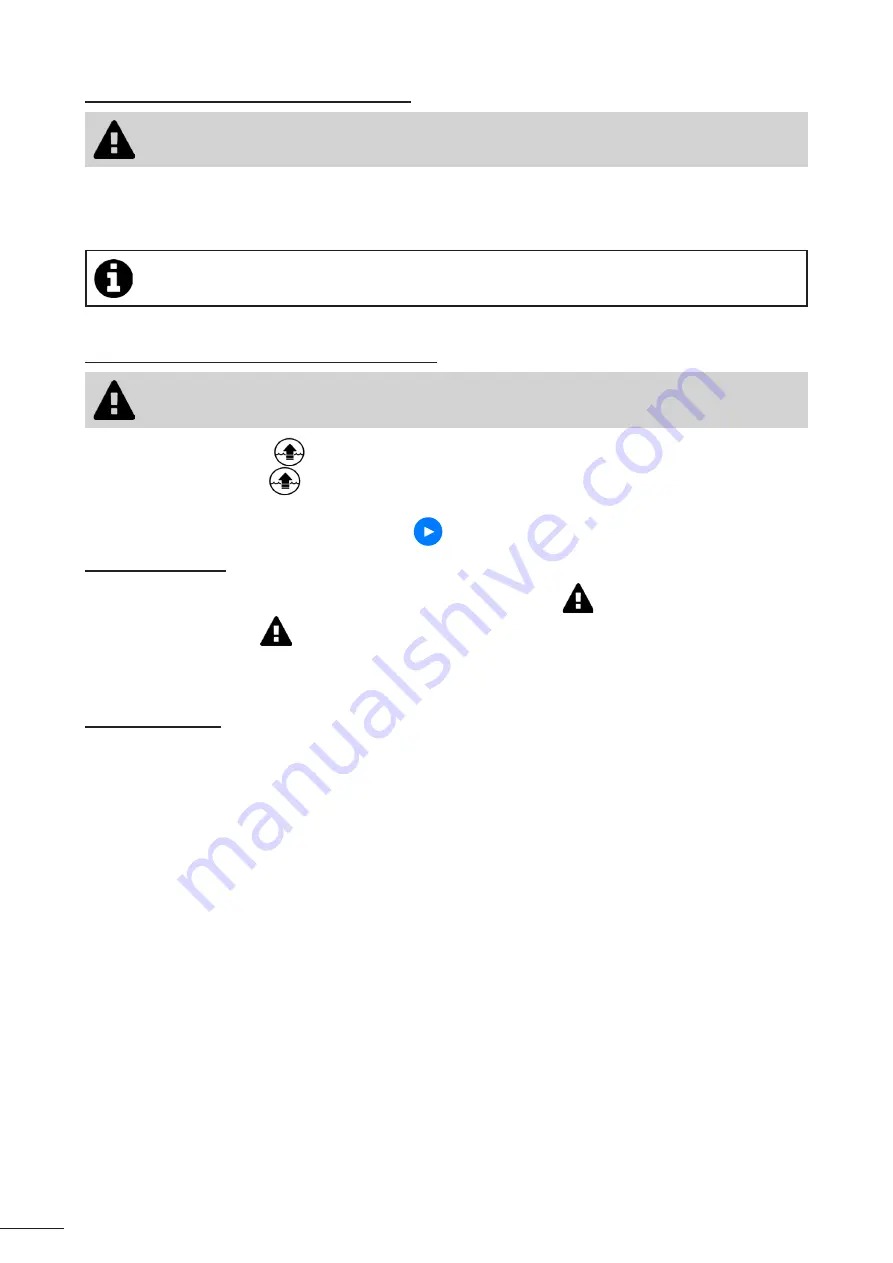
16
3.2.2 Remote control (depending on the model)
• Use the remote control only if you have the cleaner within view.
•
The cleaner can be controlled using your smartphone or tablet
as a remote control via
"Joystick mode":
- Press the icons to move the cleaner
forwards and backwards
and to turn
left or right.
•
If the cleaner is relatively slow to respond to an action requested in the app, check the Wi-Fi network
signal, see "3.1 I First-time cleaner configuration".
3.2.3 "Lift System” mode (depending on the model)
• Only activate the Lift System function if the cleaner is in view.
•
From the application, press
to use the Lift System function (see §"2.6.2 For models with the Lift System mode
(depending on the model)
").
•
Press the arrows to rotate the cleaner left or right.
•
When the cleaner is facing the right wall, press the
button to bring the cleaner to the wall.
3.2.4 Error messages
If an error is detected, a warning symbol will be displayed on the home screen
.
•
Press the warning symbol
to display the troubleshooting solutions, see "5.2 I User alerts".
•
Press
Clear Error
if you think you have solved the problem, or select
OK
if you want to leave the cleaner in error mode
and troubleshoot the problem later.v
3.2.5 Settings Menu
Some of the cleaner's settings can be modified at any time by pressing the icon at the top right.
Summary of Contents for VOYAGER RE 4100
Page 2: ......









































