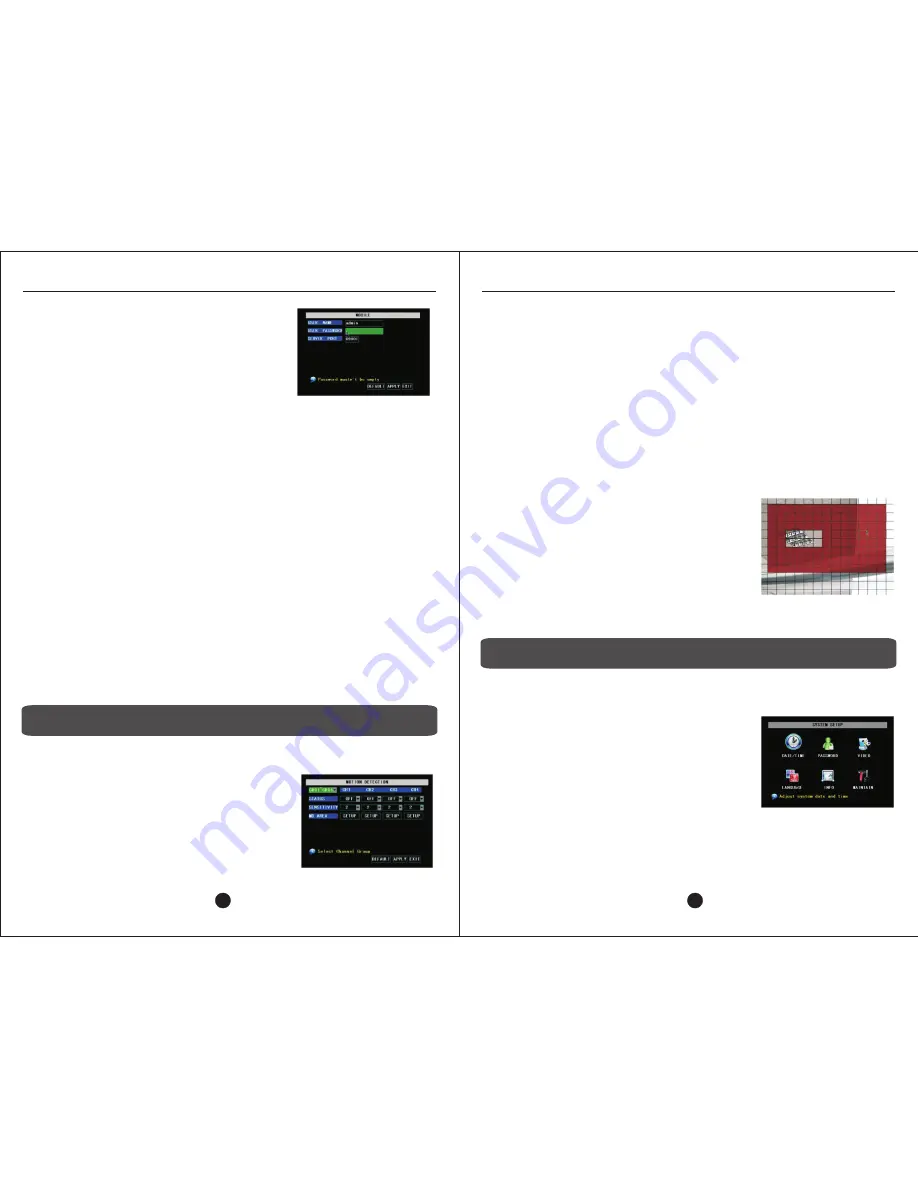
13.1 - OPTIONS
Channel Group Drop Down Menu
The motion detection can be configured individually for each channel. The top
row labeled MD CHANNEL is divided into columns for the respective channel.
Status
Selecting ON enables the internal motion detection feature for the specific
channel. OFF will prevent the camera on the designated channel from detecting
motion.
Sensitivity
Sets the sensitivity of the internal motion detection system. Options are 1, 2, 3,
and 4, with 1 being the least sensitive and 4 being the most.
13.2 – MD AREA
Clicking this button will bring up the Motion Detection
are selection sub-screen.
A 13x8 grid divided into red pixels is the motion
detection area. Any moving object passing through
a red square will trigger the internal motion detection.
Clicking a square, will turn the pixel from red to black,
disabling the motion detection for that portion of the
grid.
Clicking and dragging the green marker will allow
Figure 13-45: Motion Detection selection grid
14 – SYSTEM SETUP
To access the System Setup menu, go to Main Menu > System.
The System Setup sub-menus feature the following options:
1.
System date, time, time zone, and DST
adjustment.
2.
Admin and user-level password protection
and unique DVR identification.
3.
VGA display resolution.
4.
Change interface language.
5.
Provide software version and change hardware
address.
6.
Scheduled reboot.
Figure 14-46: System Setup menu
Before setting up the mobile phone on the DVR,
configure the DVR for network access. See
Section 8 – Network Setup or refer to the Network
Setup Guide.
To access the Mobile Phone Setup, from the Main
Menu, select Devices > Mobile.
13 – MOTION DETECTION
USER NAME
Enter a username for the user connecting to the DVR via the mobile phone. This
is not the same username as the admin or user account either for local or Internet
access.
USER PASSWORD
Enter a password for the user connecting to the DVR via the mobile phone. This
is not the same password as the admin or user account either for local or Internet
access.
SERVER PORT
Enter a port over which the mobile phone will communicate with the DVR. We
recommend using 9001. A port forwarding rule for the mobile port must be
created on the router.
12.1 – SETTING UP YOUR PHONE
1.
Download the
viewing software for the respective phone.
a.
iPhone software options are aPlayer and vMEye and can be
downloaded from iTunes or http://zmodo.net.
b.
Blackberry software can be downloaded from http://zmodo.net.
c.
Windows Mobile and Nokia Symbian use Qqeye.
2.
Install the software on the phone.
3.
Launch the software.
4.
Enter public IP address or dynamic DNS URL.
5.
Enter username and password from DVR Mobile Setup menu.
6.
Enter mobile port number (e.g., 9001).
7.
Click Play, Start, or Log In button.
H9106UVD-SV
Figure 13-44: Motion Detection menu
USER MANUAL
USER MANUAL
32
31
Figure 12-43: Mobile Setup Menu
To access the Motion Detection menu, go to the Main Menu, then select Devices >
Motion.
Important!
When cameras are set to detect
motion, the main video feed will “jump” to the
channel where motion is detected. This is a
normal behavior and cannot be changed.
To access the Motion Detection menu, go to the
Main Menu, then select Devices > Motion.






























