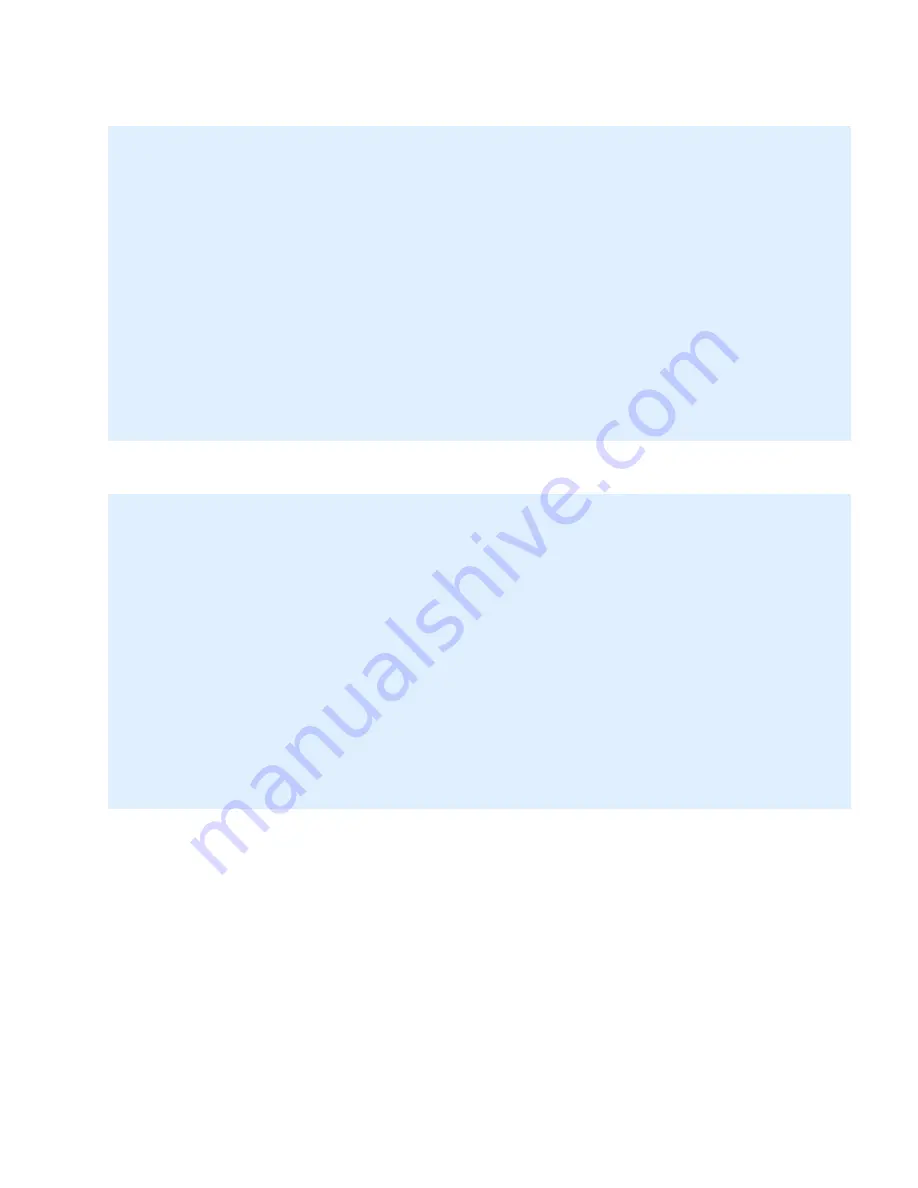
40
Security S0 supported Command Classes
Security S2 supported Command Classes
The GUI representation column defines how command classes are seen in the ZLINK app GUI. Some of
them are not available in the UI and cannot be managed through the app; however, you can see the
information provided by these commands. For example, you cannot manage a motion sensor, but you
can see the data on motion tracked by this device. The values of such devices can only be managed
through the device itself. For instance, opening and closing the door changes the status of the door
sensor, and the remote control requires a physical pressing of its buttons to operate it.
Other command classes allow managing devices both through the ZLINK UI and the devices themselves.
Each such device has a visual control panel in the ZLINK app (which appears after the device was
included to the Z-Wave network and placed to any room in the ZLINK app).
The ZL-100 can receive, interpret and display various reports. These include reports implemented in
different Command Classes as well as Notification Command Class messages.
Command class
Association Group Information Command Class
Supervision Command Class
Powerlevel Command Class
Association Command Class
Version Command Class
Manufacturer Specific Command Class
Device Reset Locally Command Class
Command class
Association Group Information Command Class
Supervision Command Class
Powerlevel Command Class
Association Command Class
Version Command Class
Manufacturer Specific Command Class
Device Reset Locally Command Class
Summary of Contents for ZL-100
Page 1: ...ZL 100 The World s Smallest Hub Online version...
Page 38: ...37 security_2 Manual part of interview...
Page 43: ...42 Printed Quick Start Guide...
Page 44: ...43...




































