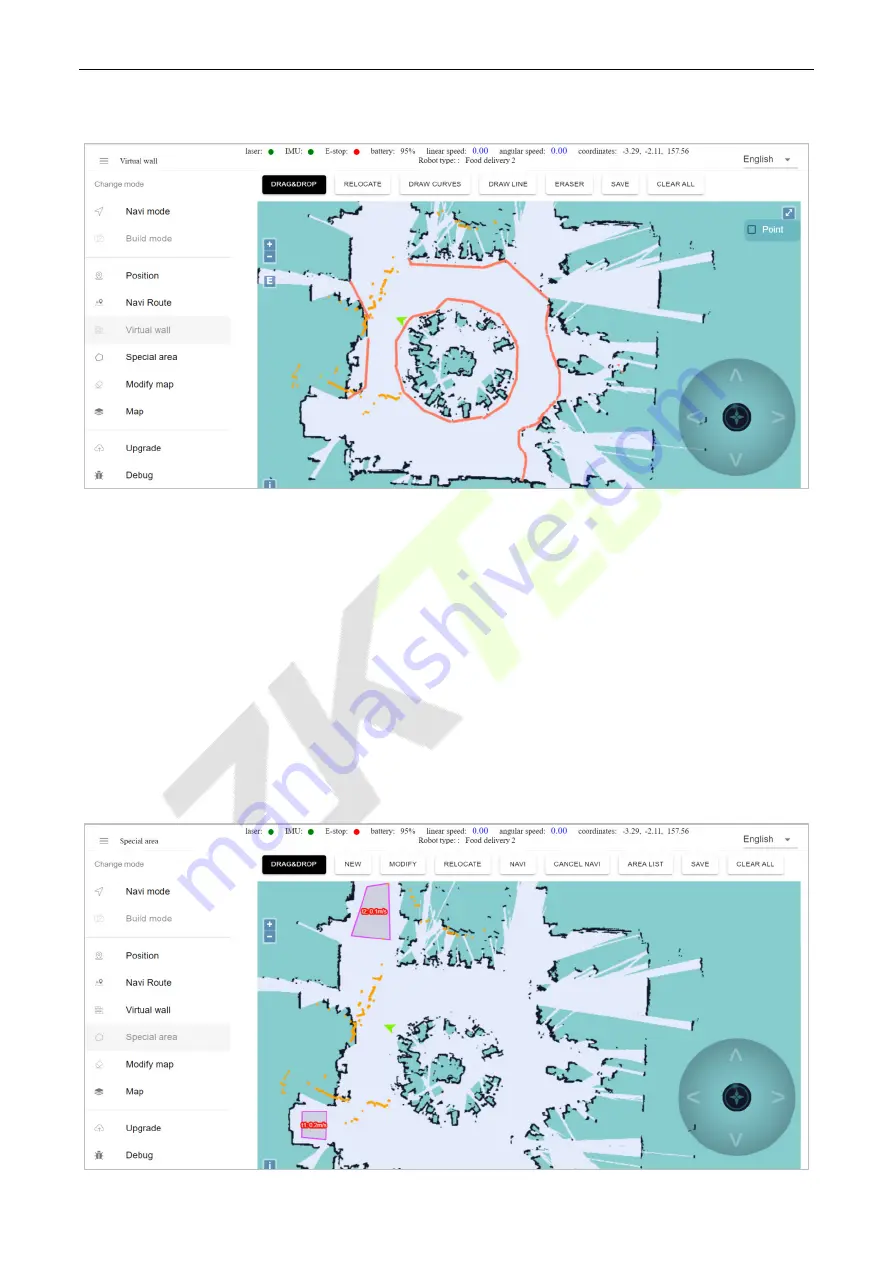
ZKBot-D1
User Manual
P a g e
| 14
Copyright©2022 ZKTECO CO., LTD. All rights reserved.
4.2.4.
Virtual Wall
1.
[Virtual wall] > [DRAG&DROP]:
This mode can zoom, pan and rotate the map. In this mode, press
Ctrl
+
Left Mouse Button
to select a rectangular area, and the virtual wall in this area will be cleared.
2.
[Virtual wall] > [DRAW CURVES]:
You can draw a curve, which is often used to draw irregular terrain.
3.
[Virtual wall] > [DRAW LINE]:
Click two positions, and a straight line is automatically drawn between
the clicked positions. It is often used for regular terrain or rough drawing of an approximate area.
4.
[Virtual wall] > [ERASER]:
Circle the virtual wall you want to clear.
5.
[Virtual wall] > [SAVE]:
Only click the
Save
button to save the drawn virtual wall.
6.
[Virtual wall] > [CLEAR ALL]:
If you are not satisfied with the current virtual wall, click the
Clear
button
to clear all the virtual walls (To make changes, you must click the
Save
button).
4.2.5.
Special Area















































