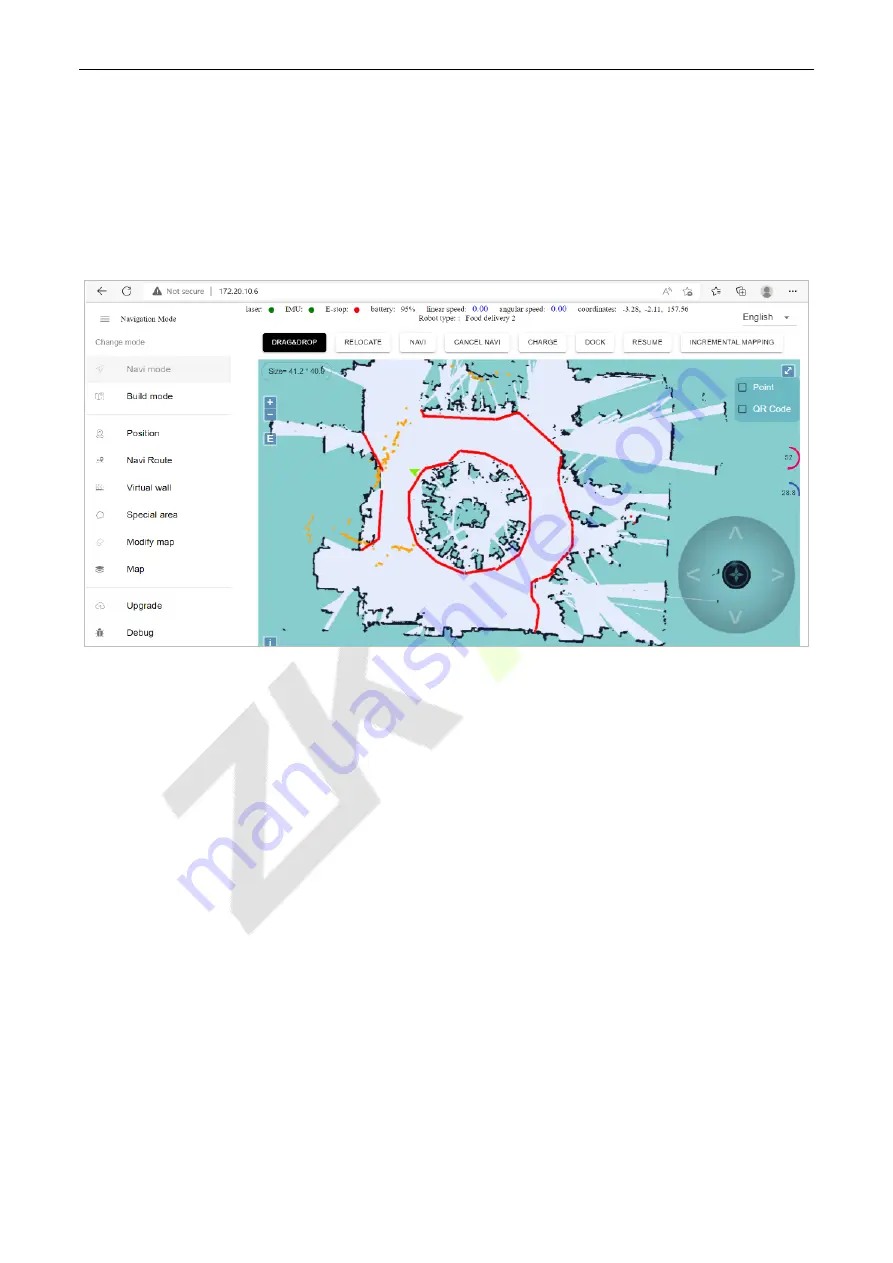
ZKBot-D1
User Manual
P a g e
| 11
Copyright©2022 ZKTECO CO., LTD. All rights reserved.
2)
Automatic charging:
Refer to the following navigation deployment, deploy the charging pile,
open the [Delivery] application on the Android screen of the robot, and customize the power value
that triggers automatic recharging.
4.2
Use of Background Management Software
4.2.1.
Navi Mode
1.
After the network deployment is complete, in the browser's search box, enter the robot's navigation IP
to access the background software interface (All operations of this software on the robot require the
emergency stop switch of the robot to be turned
ON
).
Note:
The router network segment cannot be the 192.168.10.x network segment, and it is
recommended to use uppercase for network names.
2.
[Navi mode]
> [
DRAG & DROP]
: This mode allows you to zoom, pan and rotate the map.
3.
[Navi mode] > [NAVI]:
Click this button, you can click and drag any area on the map where the robot
can walk, and the robot will walk to the specified location.
4.
[Navi mode] > [CHARGE]:
Click this button, and the robot will go to the charging pile for charging
operation.
5.
[Navi mode] > [INCREMENTAL MAPPING]:
When you need to add or reduce the placement of some
objects on the original or already built map, you can use the incremental map function.
1)
Enter the map that needs to be modified. click the
INCREMENTAL MAPPING
button in the
navigation mode to enter the incremental map mode, as shown in the following figure.













































